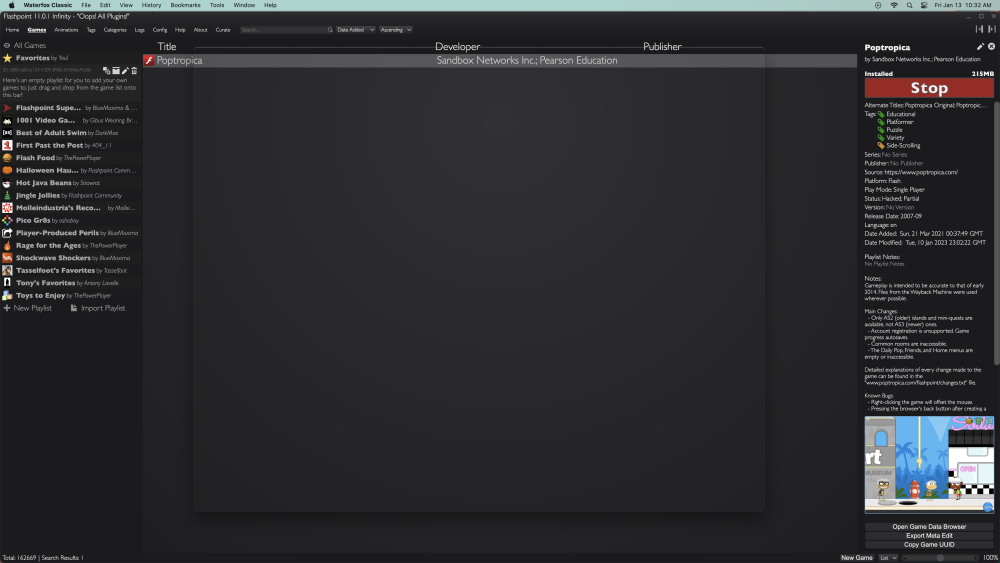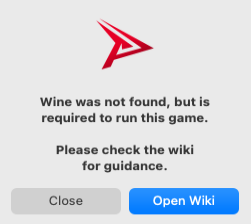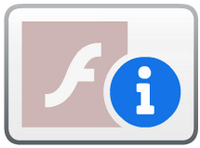Mac Support
This page provides information about the first official Flashpoint release for MacOS! For information about older releases, see the Beta 2022-06-22 subpage.
Please join our Discord and provide your feedback in the #flashpoint-mac-linux-help channel: http://discord.gg/S9uJ794
Installing Flashpoint
- Open Finder, then click the Applications tab.
-
Scroll down and double-click the Utilities folder to open it. Then open the Terminal app.
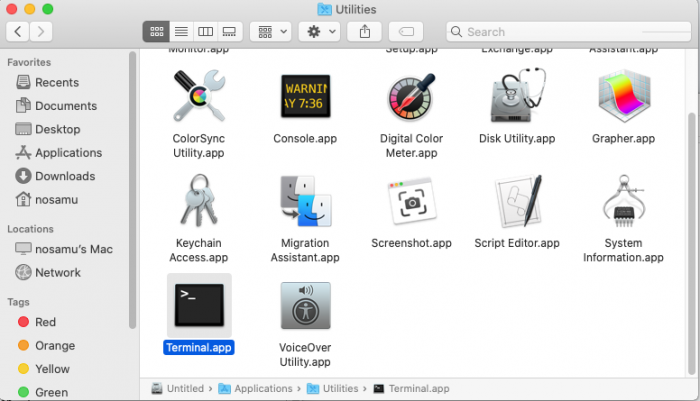
-
Copy the following command, then paste it into the Terminal and press Return:
/bin/bash -c "$(curl -fsSL https://raw.githubusercontent.com/FlashpointProject/homebrew-flashpoint/main/DownloadFlashpoint.sh)"
-
Flashpoint may need to install some additional dependencies. If so, you will need to enter your password to authorize the Terminal to perform the installation. Your password will not be shared with Flashpoint.
The terminal will not show anything while you are entering your password - this is normal. Simply type in your password and press Return, just as you usually would.
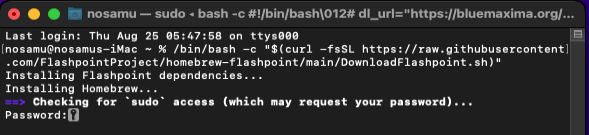
-
Once any dependencies have finished installing, Flashpoint will begin downloading. Wait for the download to complete. The terminal will indicate the download progress as shown below.

-
When the download completes, your new Flashpoint folder will open. Double-click the downloaded 7Z file to expand it.
- Note: You must use Archive Utility to expand the file! If double-clicking the file does not work, please follow the old installation instructions. We are working on a fix - stay tuned!
-
When the file finishes expanding, you will see a new folder called "Flashpoint 11 Infinity". Open the folder, then open Flashpoint.app.
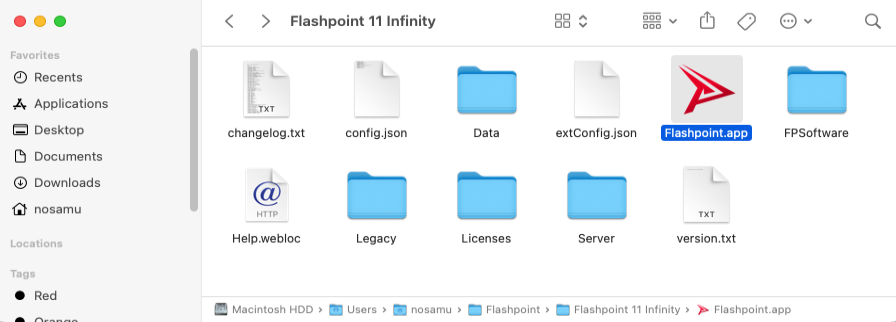
-
After Flashpoint opens, Control-click the Flashpoint icon in the Dock, then choose Options > Keep in Dock.
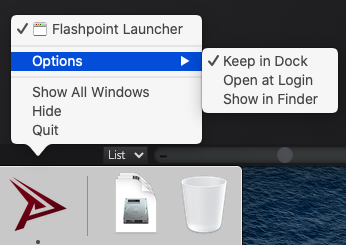
Flashpoint is now installed!
Troubleshooting
JavaScript Error on First Launch
Upon launching Flashpoint for the first time, you may encounter a JavaScript error stating the following:
Uncaught Exception: Error: Preferences must be set before you can open a window.
If this happens, it most likely means Flashpoint doesn't have the necessary permissions to run properly. The easiest way to fix this would be to do the following:
- Close the Flashpoint launcher if it is still open.
- Move the Flashpoint folder to the
/Applicationsfolder. - Relaunch Flashpoint.
White Screen in Corner
Some games and animations may fail to load, and present one or more white windows in the corner of the screen. This is because the offending material has spaces in their launch commands, which macOS interprets as multiple different files instead of one single file. To fix this, the offending material must be patched manually:
- Open the Config tab on the top left corner of your launcher, and toggle on "Enable Editing".
- If not already, go back to either the Games/Animations tab and select the entry that has this problem.
- Click the pencil icon on the top right of the right sidebar to begin editing the entry, then scroll down until you see "Launch Command".
- Replace every space in the adjacent box with
%20, then save the entry by clicking the check mark on the top right.
If done correctly, the entry should now be fixed and should correctly play the associated content when relaunching.
Blank Waterfox on MacOS Ventura
When launching some games on MacOS Ventura, you might get a see-through window like this:
To fix this problem, you will need to update Flashpoint's copy of Waterfox. Follow these instructions:
- Open your Flashpoint Infinity folder, then open the FPSoftware folder within it.
- Download the latest Waterfox version from here.
- Open the downloaded file if it doesn't open automatically.
- Drag the Waterfox Classic app from the DMG window into the FPSoftware folder as shown below. Replace the original file when prompted.
Installing Wine
If you see an error message about Wine when trying to run a game, that means you need to install Wine. Copy the following command, then paste it into the Terminal and press Return:
/bin/bash -c "$(curl -fsSL https://raw.githubusercontent.com/FlashpointProject/homebrew-flashpoint/main/InstallDependencies.sh)"
After Wine is installed, the game should run without further issues.
Installing Wine on old MacOS versions
If you are on MacOS Sierra (10.12) or earlier, the Flashpoint installer cannot automatically install Wine. If you want to play a game that requires Wine, you will need to install it through MacPorts by following these instructions.
For more information about Wine on MacOS, including manual installation instructions for each MacOS version, see Wine on Mac.
Flash EOL Screen
If you see the Flash Player EOL information screen (shown below) when you try to play a game, that means that Waterfox is loading your installed Flash Player plugin instead of the plugin that is bundled with Flashpoint. To fix the problem, uninstall Flash Player from your Mac and restart Flashpoint. Games should work in Waterfox now.
Fixing Dependencies Error
If you see a "Failed to install Flashpoint dependencies" error when trying to download Flashpoint, that likely means that something is wrong with your Homebrew installation. Run the following command in your terminal:
brew doctor
Next, read through the output and run any commands that it tells you to run.
Finally, try installing Flashpoint again.
Using Flashpoint
Changelog
2022-08-25: Bundled dependencies with Flashpoint to make Homebrew unnecessary in many cases. Updated install scripts appropriately.
2022-08-17: Flashpoint 11 Infinity for Mac is now available!
Technologies
Currently, only Flashpoint Infinity is available for Mac. We plan to also create a Flashpoint Ultimate package for MacOS in the future. To do this, we will need to set up Apache for use on MacOS, including all of its required modules.
Thanks to the work of volunteer LindirQuenya (Ardil), we now have an equivalent to FlashpointProxy for Mac, aptly named FlashpointProxyMac. This allows us to use the native standalone projectors for most Flash games and eliminates nearly all of the Flash-related bugs that plagued previous Flashpoint Mac builds.
Flashpoint for Mac now includes Wine-crossover as a dependency. This is a version of Wine specially designed to run on MacOS. Thanks to Wine-crossover, Flashpoint for Mac now supports 21 web technologies (Platforms):
- Flash: Supported natively with standalone projectors. Older 32-bit-only Flash versions are supported through Wine.
- Flash in the browser is supported natively with Waterfox Classic.
- HTML5: Supported natively with Waterfox Classic and Chromium.
- Games that use Flashpoint Launcher's Browser Mode are not supported yet.
- Java Applets: Supported natively with the Java Development Kit.
- Java in the browser is not supported yet.
- Shockwave: Fully supported with Wine, including Shockwave in the browser.
- ShiVa3D: Supported with Wine and the help of custom shell scripts.
- 3DVIA, Authorware, GoBit, PopCap, Silverlight, Vitalize, Tcl, DeepV, LiveMath, AnimaFlex, Visual WebMap, o2c-Player, Squeak, WebAnimator, iPix: All supported in Flashpoint Navigator with Wine!
An attempt was made to support Unity Web Player, but it is not working right now. See Known Issues.
Most of the remaining unsupported technologies rely on Flashpoint Secure Player, which is only compatible with Windows right now. We hope to port some of Flashpoint Secure Player's functionality to a launcher extension to enable support for more platforms; see the Help Wanted List for more information. Another possibility may be to port Flashpoint Secure Player itself to MacOS and Linux, using the cross-platform features of .NET/C#. Regardless, Flashpoint Secure Player's support for ActiveX controls relies on Windows-only features and cannot be ported to other platforms.
Known Issues
- Launching HTML5 games that use Flashpoint Launcher's Browser Mode fails and shows an error popup.
- For unknown reasons, if a game fails to launch, the launcher may claim that an update is available and force a restart, as shown below. No update will actually occur.
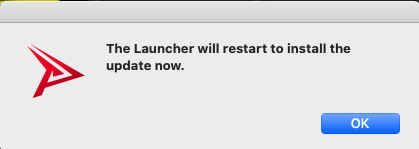
- Unity Web Player games will get stuck on the loading screen. Audio will play but the graphics will not initialize. We are currently trying to diagnose the cause of this problem.
- Clicking a link inside a Flash game that launches your default web browser may also crash the browser. This is because the Flash projector is launched with an environment variable telling it to load FlashpointProxyMac, and it passes the variable to its child processes. But the variable value is a relative path to the FlashpointProxyMac library, and the relative path will not resolve correctly for applications in other locations, such as your default web browser. Thus the browser will fail to load the library and will crash.
- This only happens if the browser is not already open because when launching a new instance of an existing process, it inherits the environment of the existing process.
- We considered avoiding the problem by referring to the FlashpointProxyMac library with an absolute path, but this would force the launched browser to use Flashpoint's proxy, which is not ideal either.
- It seems like older Flash projector versions do not have this issue, so we are considering using the Adobe Flash Player 29 projector by default on MacOS if no better solution is found.
- Flash games that use Waterfox may not work in mainland China due to Adobe's geolocation restrictions, which we have not patched out of the MacOS browser plugin yet. A workaround would be to use Wine to play the games instead. To switch to Wine, click the Config tab of the launcher, scroll down and click the "Native Platforms" dropdown, and uncheck Flash.
- HTML5 games may perform poorly in Waterfox on Apple Silicon Macs. This is a side effect of running Waterfox in Intel (x86_64) mode, which the Flash plugin requires. In the future, we plan to run HTML5 games in native mode on Apple Silicon Macs while continuing to run Flash games in Intel mode. This would require two separate startWaterfox shell scripts and a launcher extension to choose which one to run based on the launched game's Platform field.
- A JavaScript error popup may appear when starting Flashpoint. After dismissing the popup, Flashpoint should work normally.
- The Flashpoint Path box on the Config tab is highlighted in red even though it is valid. This may be confusing but does not impact Flashpoint's functionality.