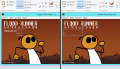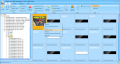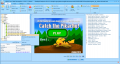Creating Better Logos
Format
Logos must be in PNG format. A good logo shows something that is representative of the game, like the game's main characters (from the title screen, for example) or other prominent art. You can also use the entire title of the game as the logo, preferably including a visual element along with it. It can be found in the curation folder as logo.png. You can add a logo to a curation in Flashpoint's Curate tab by dragging it on to the left panel above Drop an image here to add it.
Recommended tools for grabbing logos include Snip & Sketch and Paint, both included in Windows 10/11 by default. You're free to use other tools, but remember, always save logos in PNG format. When possible, it is preferable to make logos more or less square-shaped.
Examples:
Removing unwanted elements from a screen
Often a button or other element pollutes the view or forces cropping more space from the image than you wanted to. You are not required to try these steps, but a better logo improves how the game will be presented in the launcher. The easiest solution when a image has a plain background is to simply cover the elements in an image editor; you can select an adjacent area of the background in Paint and stretch it to cover the element.
Replacing png assets with a transparent image instead of removing them is another viable option that guarantees the game will not crash when looking for them.
When a logo's artwork would look distorted by the above methods, you can try ripping a suitable asset; most non-HTML5 games store images inside the game's binaries, and for Flash the JPEXS Free Flash Decompiler is an useful tool for retrieving them. In the below example, the menu image was found in JPEXS by looking into the "images" category of (in a rare occurrence) an internal SWF. Right click the image and export it to your computer; you would notice this image was stored in the JPG format, so a conversion to PNG should be done later.
When a game uses multiple assets for a screen, another approach is to look at the "frames" section in JPEXS, select the frame of the screen you want to use if any and right click the unwanted elements in the left menu to remove them from the screen. Then, export the selection or take a snapshot of the frame and later close the file without saving. In this case, the character's body was separate from its face, the background and game's title, so this was an easier solution.