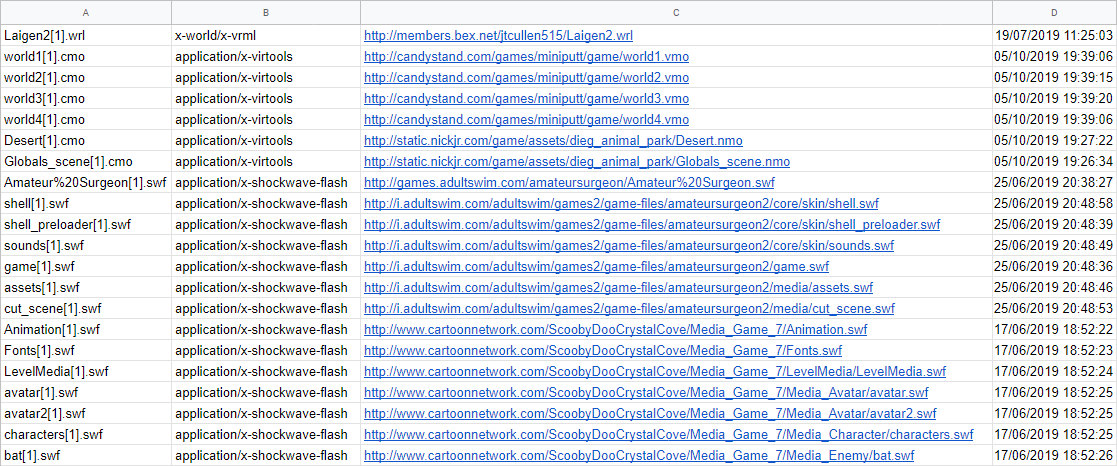Recovering Files from Browser Cache
Web browsers often save files from websites you visit in a location called the "cache". This speeds up page loading times on subsequent visits because the cached files do not have to be redownloaded. We can use this to our advantage when looking for web games whose files are now unavailable.
This method for finding assets belonging to lost games is imprecise for a few reasons:
- It requires access to an old computer where you played the game.
- Files in your browser cache might have been deleted automatically or manually.
- A game could have a lot of files, some of which are only requested at certain times. For example, the files for each level might only be downloaded when you beat the previous level. This would require you to have completed the whole game.
Because of this, you're more likely to find a game by using one of the following methods:
- Checking if the files are still in the original site. They might still exist even if the game is unlisted.
- Checking if the game exists on another site.
- Checking the Wayback Machine.
- Looking for a fan or fanmade project who saved the game while it was still available.
- Asking a developer who worked on the game if they still have any files they'd be willing to send.
This guide will list some lost games where these methods have all been tried and which are only likely to be found by searching the web cache. It will also show you how to recover these cached files by using a small script which can be easily run on a computer running Windows 2000, XP, Vista, 7, 8, 8.1 or 10.
List of currently lost games
This section lists some missing games where searching for their files in browser cache seems like the most promising way to find them. If you still have access to an old computer where you played any of these, be sure to contact a staff member in the #hunter-lounge channel of our Discord server! You could very well help us make them playable again.
- Big Fat Awesome House Party (2006-2009): a Shockwave game released on May 15th, 2006, which was playable on
awesomehouseparty.com. It was developed by Powerful Robot Games and published by Cartoon Network. The game was discontinued on July 13th, 2009, not long after the show it was based on ended. The game had a Flash movie which was used to handle registrations/logins (this shouldn't be confused for the real game). These Flash files were hosted oni.awesomehouseparty.com. The files for the actual Shockwave game are all missing and may have been hosted here as well. The names of these files are also unknown. - Wave Rider (2007-2016): Added to Candystand.com on October 11, 2007 and removed on Jan 1, 2016. The branded assets and 4th level have been recovered, but the 1st-3rd levels and unbranded assets have not been recovered yet.
- Dirt Track (2008-2016): Added to Candystand.com on July 2, 2008 and removed on Jan 1, 2016. The branded assets and 1st level have been recovered, but the 2nd-4th levels and unbranded assets have not been recovered yet.
- Stack-it (2008-2016): Added to Candystand.com on May 7, 2008 and removed on Jan 1, 2016. The 1st-5th action levels and branded versions have been recovered, but the 6th-34th action and 3rd-34th puzzle levels have not been recovered yet.
- 4 Wheel Blitz (2006-2016): Added to Candystand.com on July 21, 2006 and removed on Jan 1, 2016. An incomplete version was recovered, but the full version with a few more logos has not been recovered yet.
- Nesquik World (2004-2008): a point and click Flash game released in 2004, which served as the hub of
nesquik.com. Players could move around various locations in the game's world, some of which linked to other pages and games on the website. The game was removed in late 2008 due to changes in the website. Although the Wayback Machine saved a reasonable amount of assets, the files for each different room in the 2D world map (a5.swf,b6.swf,c2.swf, etc) are all missing. - Nesquik Xtreme Kart (2004-2008): a Shockwave racing game released in 2004, which was playable on
nesquik.comuntil it was removed in late 2008 due to changes in the website. Only the game's loader (loader.dcr) was saved by the Wayback Machine. The following files are missing:xtremekart.dcr,3d.cct,graphics.cct,library.cct,scripts.cct,sounds.cct, andtrack1.cctthroughtrack5.cct.
Gallery
Big Fat Awesome House Party being played on Mozilla Firefox in Windows XP. Taken from this YouTube video uploaded on March 29, 2009.
Screenshot of Wave Rider's first level taken from the tralier on Candystand's official Youtube channel. The video was uploaded on Oct 16, 2007.
Screenshot of Dirt Track's second level being played on a Windows 7 computer. Taken from this video uploaded on Dec 31, 2010.
A screenshot of a track in Nesquik Xtreme Kart. Taken from The One Club's website.
List of games found by searching the web cache
This section lists some previously lost games which were recovered from a web browser's cache.
- Slipstream (2008-2016): a Shockwave game from Candystand.com. The game was added to the site on March 4th, 2008, and removed on January 1st, 2016.
- Match Maker (2004-2009): Added to Candystand.com in 2004 and replaced by Flash version in 2009 due to a change in ownership.
- Delivery Boy Branded Assets (2008-2009): Added to Candystand.com on May 30, 2008 and rebranded in 2009 due to a change in ownership.
- 3 Point Shootout Branded Version (2007-2009): Added to Candystand.com on September 14, 2007 and rebranded in 2009 due to a change in ownership.
Flashpoint Cache Dumper
This section will show you how to use a small tool called "Flashpoint Cache Dumper" to list and copy cached files from many web browsers.
This script works with Internet Explorer, Mozilla Firefox, Google Chrome, and Opera (below version 15). It can also list files from Safari's cache, though it cannot copy them. It should run on Windows 2000, XP, Vista, 7, 8, 8.1 or 10 without needing an Administrator account or elevated privileges.
Download the latest version here.
You can use a USB flash drive to get this tool into your old computer, and the resulting files out of it. You should also move this file to the Desktop before running it.
Read the readme.txt file if you have any other questions.
How to run it
- Run the file you downloaded above. You'll be asked to choose a location where you want the tool to be extracted. Choose one and then press "Extract".
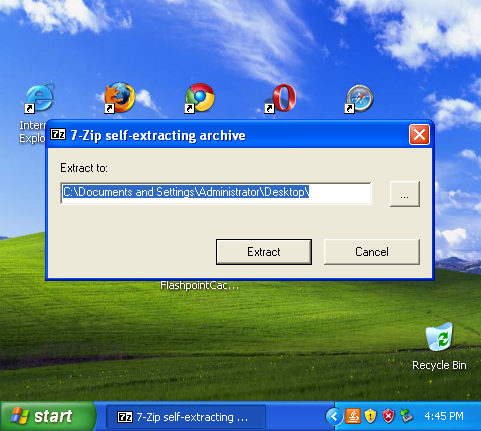
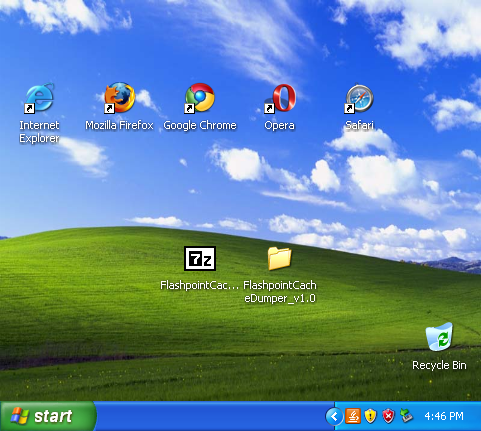
- Navigate to the new folder where the tool was extracted to and run the batch file
FlashpointCacheDumper.bat. A new window will pop up. Be sure to read what it says before pressing Enter to start running the script.
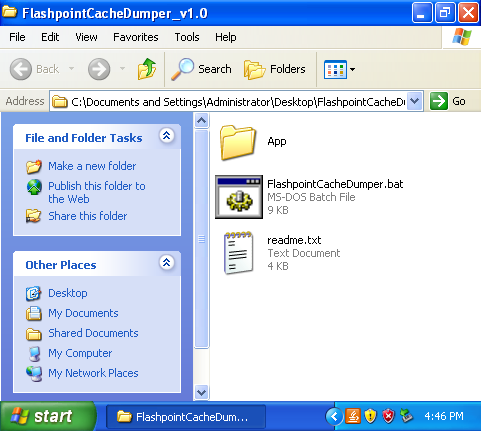
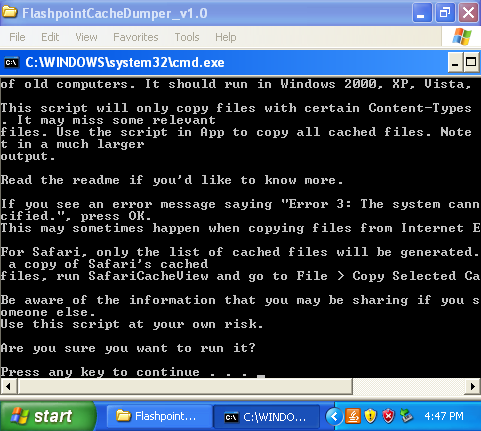
- Let the script run through its 11 steps. After it finishes, press Enter again to close the window. You'll now have two new folders (DumpedCacheInfo and DumpedCache) and two new files (DumpedCacheInfo.7z and DumpedCache.7z).
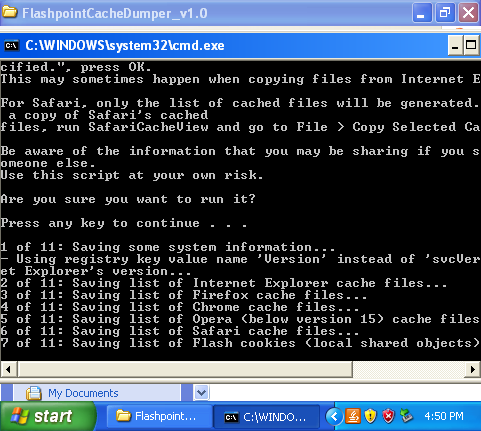
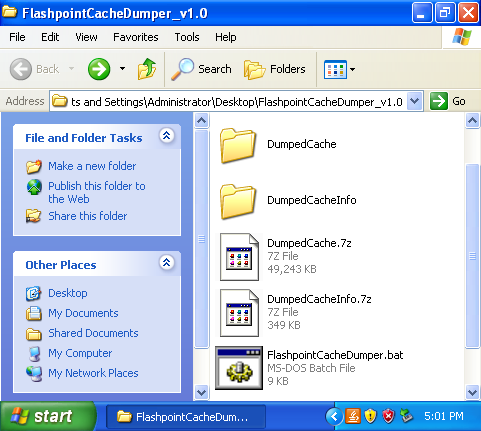
- The DumpedCacheInfo.7z file contains the list of all your cached files while DumpedCache.7z contains some (but not all) of these files. If you don't know what to do with these files, you can send DumpedCacheInfo.7z first to a staff member in the #hunter-lounge channel of our Discord server. Then, you may be asked to send the DumpedCache.7z file over. Since this file is larger than the previous one, you can upload it here and post the link in the same channel.
Be aware that whoever you send the resulting files to will be able to see what websites were visited and the username of the computer where the script ran.
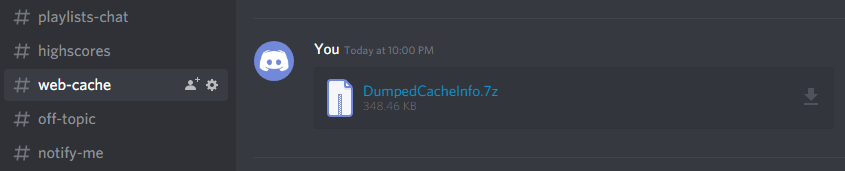
Using the complete variant
This section will talk about a variant of the script above which will copy all cached files along with some extra content. If this is your first time running this tool, you can skip this section for now.
The script we ran above only copies cached files if they're in a format that was used by web plugins (like Flash or Shockwave) or if their URLs begin in a certain way (like www.cartoonnetwork.com or www.nabiscoworld.com). Since a web game can use files in any arbitrary format, some game assets may not be copied over. If you want to be thorough, run CompleteFlashpointCacheDumper.bat located in the App folder. This will copy all cached files and place them in a single archive (DumpedCache.7z) which will be much larger than the two we saw above.
Note that both of these scripts always generate a list of all cached files, so you can use these to check if any important game assets weren't copied by FlashpointCacheDumper.bat.
Here are the key features of the two batch files included in this tool:
| Feature | FlashpointCacheDumper.bat | App\CompleteFlashpointCacheDumper.bat |
|---|---|---|
| Lists all cached files | Yes | Yes |
| Lists Flash cookies | Yes | Yes |
| Saves system information | Yes | Yes |
| Copies all cached files | No, only some (based on MIME Type and URL) | Yes |
| Copies Java Plugin cache | Yes (to a separate archive) | Yes |
| Copies Internet Explorer 6 or older's cache manually | Yes (to a separate archive and based on file extension) | Yes |
Analyzing the results
After running either of the batch files, you'll have CSV files which list every cached file and a copy of some or all of these. You can now search for missing game assets any way you want.
For example, you can import each CSV file to a spreadsheet program and see all the items that were cached by a specific browser. Starting with version 4, this tool comes with a lightweight CSV viewer, which is located in App\csvfileview. You'll probably want to sort them by Filename, Content-Type or URL, depending on what you're looking for. You can use the App\ContentTypesToSave.txt file for reference since it lists some of the MIME types and file extensions that are relevant to Flashpoint.
Note that Shockwave .dcr files are saved as .dir because of their MIME type. If a game requires an asset called game.dcr, you'll have to look for game.dir instead.
Version history
- Version 4:
- Created a small Java application that exports any files cached by the Java Plugin from a given directory. The exported files are organized according to their original website structure. It also generates a CSV file that lists every cached file and some additional information (Content-Type, URL, Last Access Date, etc). This tool is located in
App\JavaPluginCacheExporter. - Added NirSoft's CSVFileView to make it easier to view the resulting CSV files. This tool is located in
App\csvfileview. - Fixed a bug that prevented both batch files from saving system information on Windows 2000 and non-professional editions of Windows XP:
- Fixed a bug that prevented both batch files from querying the registry on Windows 2000.
- Created a small Java application that exports any files cached by the Java Plugin from a given directory. The exported files are organized according to their original website structure. It also generates a CSV file that lists every cached file and some additional information (Content-Type, URL, Last Access Date, etc). This tool is located in
- Version 3:
- Both batch files save a list with every file in IE's cache directory to
RawInternetExplorerCache.txtif it detects version 6 or older. - Both batch files delete any pre-existing cache dump folders and archives before running.
- Added ShiVa3D's MIME type to
App\ContentTypesToSave.txtand three Postopia domains toApp\URLsToSave.txt. - There's now a script called
TestBatch.batin the App folder which can be used to check if batch files work on your computer.
- Both batch files save a list with every file in IE's cache directory to
- Version 2:
CompleteFlashpointCacheDumper.batnow copies IE's cache directory manually for version 6 or older (and not just for version 6).
- Version 1.0:
- Initial release.
Other useful tools and resources
This section will link to other tools and resources that may be useful when looking for lost game files in browser cache.
- NirSoft's Web Browser Tools, specifically the cache viewers for Internet Explorer, Mozilla Firefox, Google Chrome, Opera and Safari. These tools are already used by the Flashpoint Cache Dumper, so you can also run them directly instead of using the script.
- Search Everything, a tool that can locate files and folders by filename instantly on Windows. Allows you to use various filters which can help track down specific types of files in certain locations. Useful if you're searching for cached web game files on an old hard drive.
Browser cache locations
This section will list the location of the web cache in various browsers and operating systems. This is useful if you want to search for cached files manually without using the Flashpoint Cache Dumper or NirSoft's cache viewers.
Internet Explorer
If you use the Flashpoint Cache Dumper, this location is automatically saved in SystemInfo.txt.
| Operating System | Cache Location |
|---|---|
| Windows 95, Windows 98, Windows ME | C:\WINDOWS\Temporary Internet Files |
| Windows 2000, Windows XP | %USERPROFILE%\Local Settings\Temporary Internet Files |
| Windows Vista, Windows 7 | %USERPROFILE%\AppData\Local\Microsoft\Windows\Temporary Internet Files |
| Windows 8, Windows 8.1, Windows 10 | %USERPROFILE%\AppData\Local\Microsoft\Windows\INetCache |
| Windows 8, Windows 8.1, Windows 10 (Enhanced Protected Mode) | %USERPROFILE%\AppData\Local\Packages\windows_ie_ac_001\AC\INetCache |