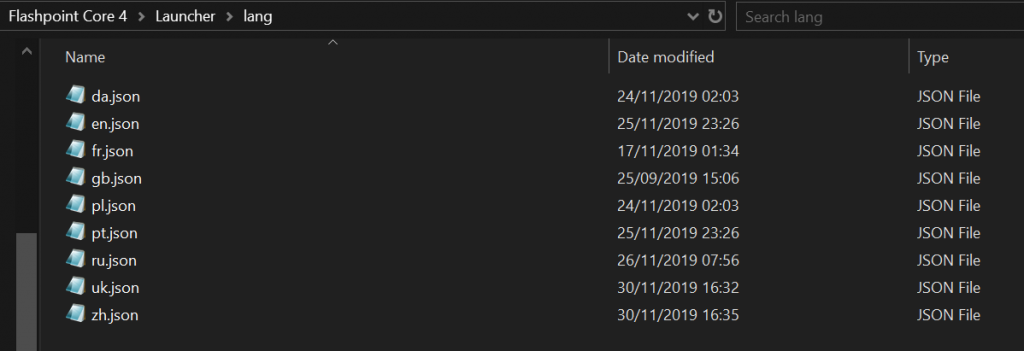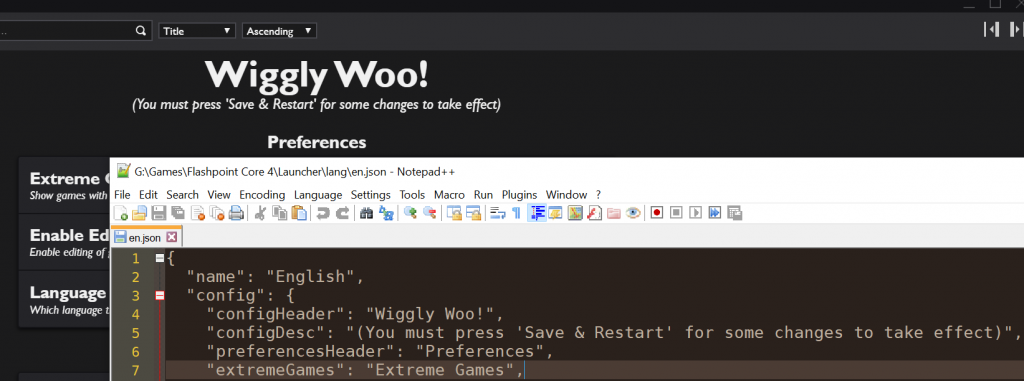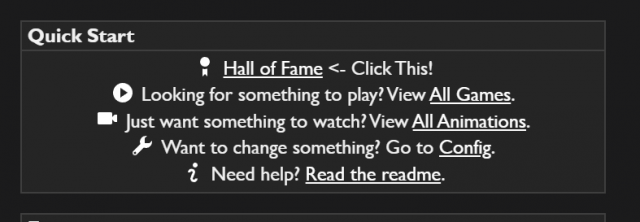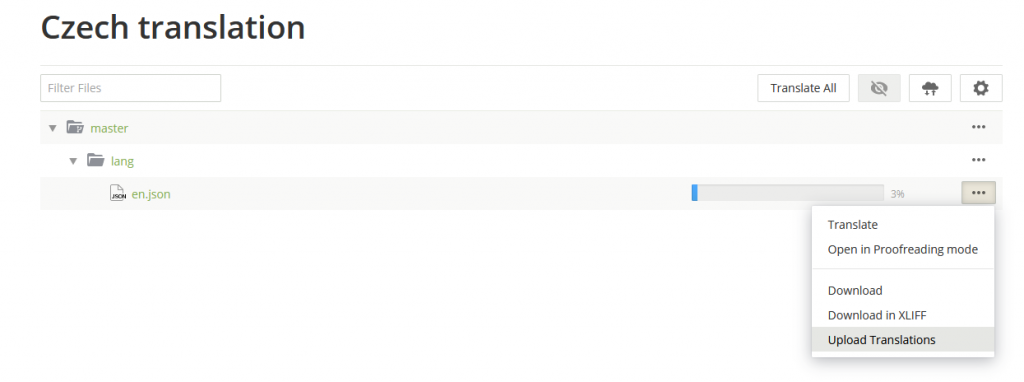Translation Guide
Overview
This guide will go over the process of translating the Flashpoint Launcher into other languages by manually writing files and seeing the changes in real-time in the Flashpoint Launcher itself.
If this appears too difficult then you can still contribute directly on the CrowdIn platform. Simple right click your language and press Translate All. You are encouraged to still have an up to date launcher open to make sense of the contexts. If your language is missing then please contact a project manager, visible on the right hand side of the same page.
CrowdIn Project Page: https://crowdin.com/project/flashpoint-launcher
Latest Launcher: https://github.com/FlashpointProject/launcher/releases/tag/latest
Setup
Make sure you have an up to date version of the Launcher. You can download it from here. https://github.com/FlashpointProject/launcher/releases/tag/latest
First check if the language you are translating for already exists. Head to the config page and check the Language and check the dropdown. Select your language if it exists.
Open up the lang folder which is inside the folder you extracted the Launcher to. If your language exists then look for its 2 letter language code file (e.g ja.json for Japanese) and open it in your favorite text editor, preferably one with JSON syntax support.
If your language is not listed then look inside the folder. You'll see multiple language files in here already. Make a copy of the en.json file, rename it with your two letter language code, such as ja.json for Japanese, then open it in your favorite text editor, preferably one with JSON syntax support. You can now select this file in Launcher, the 2 letter code will be in the brackets, English (ja) for example. (You can find all language codes listed here https://en.wikipedia.org/wiki/List_of_ISO_639-1_codes)
Translating
With the JSON file open, any changes you make will be reflected in the Launcher. To demonstrate this go to the Config page and edit the "configHeader": "Config", line to "configHeader": "Wiggly Woo!",. After saving the file you should see this automatically changed in the open Launcher.
This is how you will be translating for the most part.
There are handful of special strings with variables inside them such as {0}. These means that they will fill in another string (often another localized one). For example, scroll down in the file to the "home": section. You'll find a line near the top that looks like "hallOfFameInfo": "Only want the best of the best? Check out the {0}!", and one below that looks like "hallOfFame": "Hall of Fame",. This corresponds to the Only want the best of the best? Check out the Hall of Fame! line in the home screen of the Launcher. Moving the variable to the left will move where Hall of Fame is filled in, example below where it has been replaced with "hallOfFameInfo": "{0} <- Click This!",.
Submitting Translations
Once you've finished your translations (They don't need to be 100% complete) you can submit these to the CrowdIn platform. Head over to it here and click on your language. If it isn't there, please contact a project manager, which you can find on the same page on the right hand side. https://crowdin.com/project/flashpoint-launcher/
Once you're on, you'll see a list of files. Next to en.json press the 3 little dots button and press Upload Translations. You can drag your completed language file here.