Requests Sheet
Accessing the Sheet
To see all the pending requests, simply follow these links:
- Games: https://docs.google.com/spreadsheets/d/1t0MbYMGm4dq4d5hA1l6MKuVYGyw9XU8UOPHjy2ceHX8/edit
- Animations: https://docs.google.com/spreadsheets/d/1EqBmxtNnNAupmGBoY35fy5ngEaZzPFIRuHJmNssA04s/edit
In order to mark requests as curated, you will need editing privileges on the sheet. Sign into your Google account and request access to the sheet, and you'll receive editing privileges shortly!
Completing Requests
- Find a request you would like to work on in the Requests List. You can use the links on the "Read this, please" tab to quickly jump to a filtered version of the sheet.
- Use the link provided in the request to locate the game/animation and curate it. Follow the Curation Format guide and submit your zip file in the Flashpoint Discord server.
- After you've submitted the game/animation, return to the Requests List sheet and change the cell for that request's "Curated?" column to Yes.
- To do this, click the cell once to select it, then type "Yes" and press Enter.
Editing Requests
- To add information to a request, edit its Curator Notes column. Never add comments to the sheet!
- If you see a problem with a request, double-click the corresponding cell of the request and edit it.
- If you see a request for a game/animation that is already in Flashpoint, mark the request as Curated by changing the cell for that request's "Curated?" column to Yes.
- If you see a duplicate or invalid request, do not mark the request as Duplicate! Instead, delete the request by following the steps below:
- Check if the request contains information applicable to another request, such as an alternate link for a game/animation. If it does, copy that information to the original request's Curator Notes column.
- Select the row of the request you need to delete.
- In the top menu, click Edit -> Delete Row.
Clarifications
- If there's more than one request for the same game, the requests are duplicates. One of the requests should normally be deleted by following the steps explained in the previous section. (See the next point for an exception to this.)
- If you see a request for an alternate version of a game that is already in Flashpoint, do not delete it. Although it counts as a duplicate request, it is useful for us to know about alternate versions of games because they can be added using Metadata Edits.
- If you see a duplicate request for a game/animation that is already in Flashpoint, first follow the steps for deleting a duplicate request. Next, mark the remaining request as Curated.
- If you see two requests for different games with the same name, make sure that the requests are not marked as duplicates. If they are, click the cell under the Duplicate column of each request, type "No", and press Enter.
If you're not sure whether a request is invalid or duplicate, please ask in the Flashpoint Discord server.
Using Filters
The requests sheet contains a number of Filter Views to help you find games to curate. Many of these can be accessed as links from the leftmost tab of the sheet. To use the rest of the filter views, click the "Requests List" tab of the sheet, then click Data -> Filter Views.
Fixing Filters
From time to time, the sheet's Filter Views may break. For example, you might click the Silverlight link on the main page and see Flash requests at the end of the list, like this:
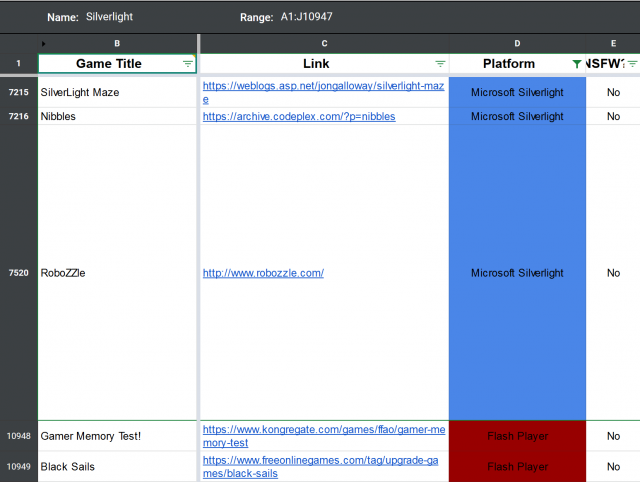
If this happens, click the Range field and delete the numbers from the end, then press Enter. For example, this range would need to be changed from A1:J10947 to A1:J. After you accept the warning, the range will update and the filter will be fixed.