Recovering Files from Browser Cache
When browsing the internet, web browsers often save files from websites you visit on your computer in a location called the "cache". This way it won't need to redownload them the next time you visit, which leads to faster loading times whenever you go back to a website a second time. Because of the nature of web games, we can use this to our advantage when looking for lost games whose files are now unavailable.
This method for finding assets belonging to lost games is very imprecise for a few reasons: it requires access to an old computer where you played the game; the game's cached files might be gone (they may have been deleted after visiting other websites or if the user cleared the cache); the game could have a lot of files, some of which are only requested at certain times (for example, the files for each level are only downloaded when you beat the previous one, which requires you to have completed the whole game).
Because of this, you're more likely to find a game by using one of the following methods:
- Checking if the files are still in the original site. They might still exist even if the game is unlisted.
- Checking the Wayback Machine.
- Looking for a fan or fanmade project who saved the game while it was still available.
- Asking a developer who worked on the game if they still have any files they'd be willing to send.
This guide will list some lost games where these methods have all been tried and which are only likely to be found by searching the web cache. It will also show you how to recover these cached files by using a small script which can be easily run on a computer running Windows 2000, XP, Vista, 7, 8, 8.1 or 10.
List of currently lost games
This section lists some missing games where searching for their files in browser caches seems like the most promising way to find them. If you still have access to an old computer where you played any of these, be sure to contact a staff member in the #hunter-lounge channel of our Discord server! You could very well help us make them playable again.
- Big Fat Awesome House Party (2006-2009): a Shockwave game released on May 15th 2006, which was playable on
awesomehouseparty.com. It was developed by Powerful Robot Games and published by Cartoon Network. The game was discontinued on July 13th 2009, not long after the show it was based on ended. The game had a Flash movie which was used to handle registrations/logins (it shouldn't be confused for the real game). These Flash files were hosted oni.awesomehouseparty.com. The files for the actual Shockwave game are all missing and may have been hosted here as well.
List of games found by searching the web cache
This section lists some previously lost games which were recovered by searching for their files in browser caches.
- Game X (Y-Z): TODO
Flashpoint Cache Dumper
This section will show you how to use a small tool called the "Flashpoint Cache Dumper" to list and copy the files in web browser caches.
This script works with Internet Explorer, Mozilla Firefox, Google Chrome, Opera (below version 15) and Safari (only lists files, doesn't copy them). It should run on Windows 2000, XP, Vista, 7, 8, 8.1 or 10 without needing an Administrator account or elevated privileges.
Download the latest version here. You can use a USB flash drive to get this tool into your old computer, and the resulting files out of it.
Read the readme.txt file if you have any other questions.
How to run it
- Run the file you downloaded above. You'll be asked to choose a location where you want the tool to be extracted. Choose one and then press "Extract".
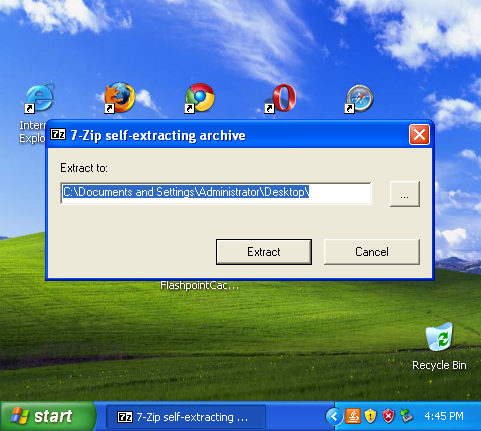
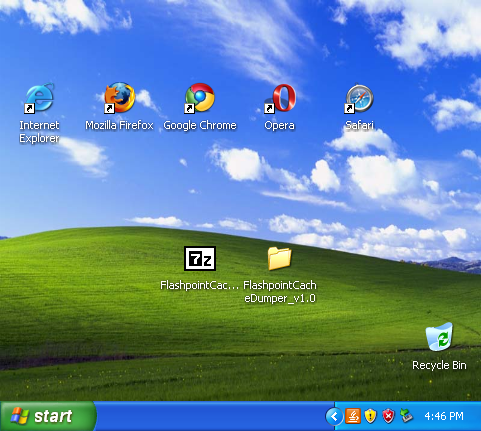
- Navigate to the new folder where the tool was extracted to and run the batch file FlashpointCacheDumper.bat. A new window will pop up. Be sure to read what it says before pressing enter to start running the script.
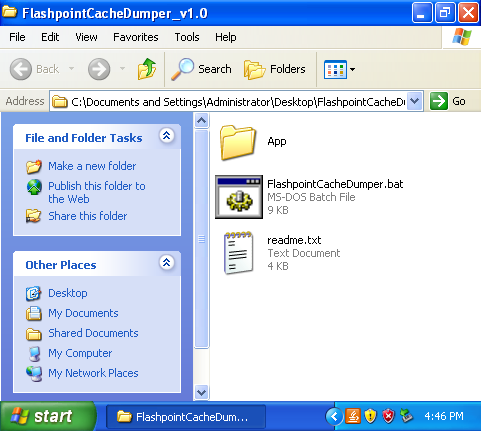
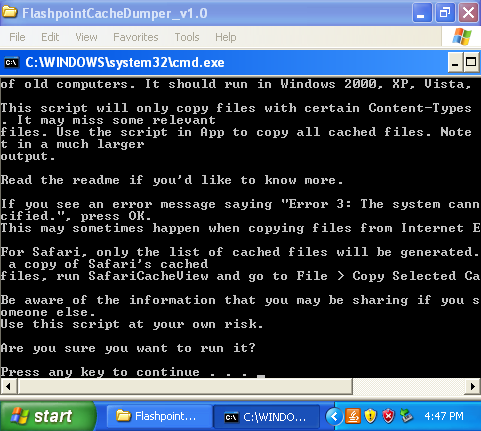
- Let the script run through its 11 steps. After it finishes, press enter again to close the window. You'll now have two new folders (DumpedCacheInfo and DumpedCache) and two new files (DumpedCacheInfo.7z and DumpedCache.7z).
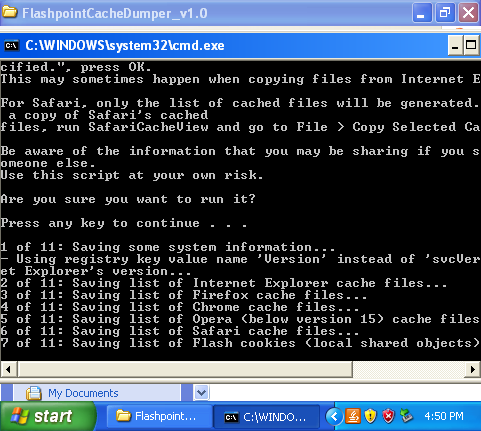
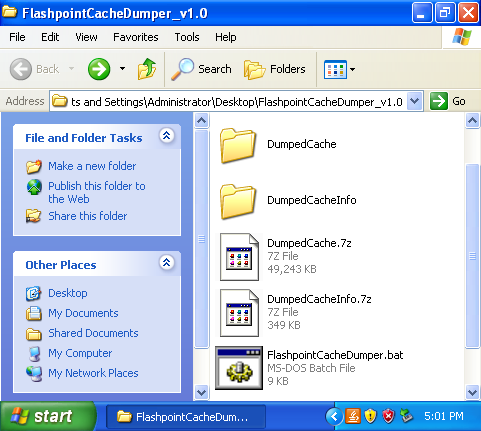
- The DumpedCacheInfo.7z file contains the list of all your cached files while DumpedCache.7z contains some (but not all) of these files. If you don't know what to do with these files, you can send DumpedCacheInfo.7z first to a staff member in the #hunter-lounge channel of our Discord server. Then, you may be asked to send the DumpedCache.7z file over. Since this file is larger than the previous one, you can upload it here and post the link in the same channel. Be aware that whoever you send the resulting files to will be able to see what websites were visited and the username of the computer where the script ran.
Using the Complete Variant
This section will talk about a variant of the script above which will copy all cached files along with some extra content. If this is your first running this tool, you can skip this section for now.
The script we ran above only copies cached files if they're in a format that was used by web plugins (like Flash or Shockwave) or if their URLs begin in a certain way (like www.cartoonnetwork.com or www.nabiscoworld.com). Since a web game can use files in any arbitrary format, some game assets may not be copied over. If you want to be thorough, run CompleteFlashpointCacheDumper.bat located in the App folder. This will copy all cached files and place them in a single archive (DumpedCache.7z) which will be much larger than the two we saw above.
Note that both of these scripts always generate a list of all cached files, so you can use these to check if any important game assets weren't copied.
Here are the key features of the two batch files included in this tool:
FlashpointCacheDumper.bat:
- Copies some cached files from Internet Explorer, Firefox, Chrome and Opera (below version 15). It only copies files if their Content-Type is listed in
App\ContentTypesToSave.txtor if their URL begins with one listed inApp\URLsToSave.txt. It will naturally exclude many files, some of which might be game assets. - Generates CSV files which list all cached files along with other information (Content-Type, URL, Last Access Date, etc). This applies to Internet Explorer, Firefox, Chrome, Opera (below version 15) and Safari.
- Generates a CSV file which lists the Flash cookies (local shared objects) that are stored in this computer.
- Generates a text file with some system information (OS name, version, system type, original install date, Internet Explorer's version and cache location).
- Generates two archives: DumpedCacheInfo.7z (with the CSVs and system information) and DumpedCache.7z (with the copied cached files).
CompleteFlashpointCacheDumper.bat:
- Copies all cached files from Internet Explorer, Firefox, Chrome and Opera (below version 15).
- Generates CSV files which list all cached files along with other information (Content-Type, URL, Last Access Date, etc). This applies to Internet Explorer, Firefox, Chrome, Opera (below version 15) and Safari.
- Generates a CSV file which lists the Flash cookies (local shared objects) that are stored in this computer.
- Generates a text file with some system information (OS name, version, system type, original install date, Internet Explorer's version and cache location).
- Copies the Java Plugin cache from three possible default locations.
- Copies Internet Explorer's cache directly if it detects version 6. This is because of a bug in this version where some files might still exist on the cache, but the browser doesn't index them properly.
- Generates one archive: DumpedCache.7z (with the copied cached files, CSVs and system information).
Other Useful Tools and Resources
TODO