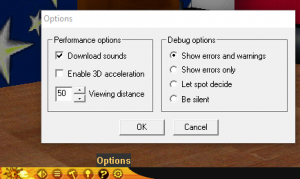Flatland Rover Curation
This guide will show you how to curate Flatland Rover content using Flashpoint Core.
Before You Start
- This tutorial will assume you've read the standard Curation Tutorial, which is highly recommended to go through. Consider curating a Flash game before moving on to Flatland Rover.
- Flatland Rover currently requires a support pack, found here: https://cdn.discordapp.com/attachments/714335844940513342/967508585129078794/FlatlandPack.7z
Recognizing Flatland Rover Content
- Uses the file extension
.3dml - Mentions Flatland Rover on the site
- Some sites use a button asking you to download Flatland Rover.
Curation Steps
Set the Application Path to FPSoftware\startFlatLandRover.bat , and the Platform as Flatland Rover
Your 3dml file has to be embedded in an html. If the page you're curating from doesn't use an embed, use the one below:
<embed type="model/vnd.flatland.3dml" src="index.3dml" pluginspage="http://www.flatland.com/download_direct.html" height="100%" width="100%">
Save this as an .html file, and set it as the Launch Command.
Make sure to play through the whole curation to load all the needed files, and ensure everything works correctly.
If you have trouble getting a logo for your curation, try using a focal point, or a recognizable scene!
Notes About Flatland
- Flatland uses files called Blocksets to load textures, sounds, and objects in the world. The files are apart of the ActiveX folder in flashpoint (FPSoftware\ActiveX\Flatland\Flatland\blocksets.flatland.com) If your curation fails to load at first, be sure to check if the .3dml file is loading the Blocksets in blocksets.flatland.com and not another url.
http://original.flatland.com/spots/theportal/hotel.3dml The file here tries to load blocksets under original.flatland.com, and will not find the files in the ActiveX folder
- 3dml files can be edited in any text editor, however some files are gzipped. If your 3dml file is gibberish, you can use 7-Zip to unpack it.
Troubleshooting
- If you get an error while trying to load your curation, be sure to check the error log for details. If the option to view the error log does not appear, you can enable it in the options menu. Failing to load blocksets is one of the most common errors.
- If you come across any other issues, ask in the #plugin-chat on Flashpoint Discord Server.
Wrapping It Up
First, make sure that you have thoroughly tested your curation and followed the Curation Format. Scroll down in the Curate tab and click the Export button at the bottom of your curation to save it as a .7z file. After you've exported the curation, you can find it by clicking the Exported Curations button on the Curate tab (as long as you didn't choose to save it somewhere else). Once you have the file, submit it to the Flashpoint Submission System. An explanation of how the site works is available here.
After you have uploaded your curation to the website, a Curator will check it. This can take some time, so please be patient. You will be pinged in the #fpfss-notifications channel about whether or not your submission was approved, and if any changes need to be made.
Congratulations! Your submitted game/animation will appear in a future version of Flashpoint.