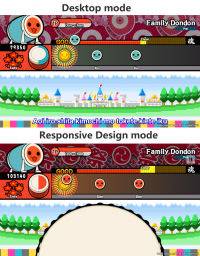HTML5 Curation
HTML5 games are not nearly as endangered as Flash games, and are in fact often cited as replacing the Flash medium. However, they still pose a risk of disappearing at some point in time, and therefore should be considered for curation just like other web game formats.
The following page is a tutorial on how to curate HTML5 games to add to Flashpoint.
Before You Start
This tutorial will assume you've read the standard Curation Tutorial, which is highly recommended to go through. Try curating a Flash game before moving on to HTML5.
Identifying HTML5 Games
If a web game doesn't ask to enable Adobe Flash Player and there's no sign or mention of any of the other Platforms, it is very likely an HTML5 game. Some use game engines as their base, the most prominent example being UnityWebGL, which replaced the previous Unity NPAPI implementation that no longer works.
To confirm this, press F12 to open the Developer Tools of your browser, click on the Inspect Element button and click on the game area. This will show you in the Elements tab the iframe the game is located in, and there you'll find the link for the main file of the game. You can also look for a .html file, likely with the filename index.html.
Copy the file's link and go to it. If it plays an unobstructed version of the game, you've found the source of your Launch Command. Keep in mind that not all games should be divorced from the page they are found in, such as individual games outside of webgame websites.
Make sure to always use http:// instead of https:// to make sure Flashpoint grabs files from the fake Internet instead of the real one!
Grabbing The Game From The Internet
There are an extremely low number of HTML5 games that are single-asset. Your curation is almost guaranteed to be multi-asset. From here, you have two main options, both of which are described here, but each is more suited for different tasks which we'll explain here.
Create a new curation in the Curate tab of Flashpoint Core and fill it out with as much information as you can, including the Launch Command you found earlier. The Platform should be HTML5, and the Application Path should be FPSoftware\Basilisk-Portable\Basilisk-Portable.exe, referring to the Basilisk browser used for HTML5 games.
After inputting the launch command, use Run with MAD4FP, and start playing the game. MAD4FP will download any assets automatically as you play and make progress.
REMEMBER, ALWAYS TEST THE GAME 100%, NO MATTER HOW BIG OR SMALL! This is true for all games, but especially HTML5, as nearly none are single-asset, you are almost guaranteed to find a multi-asset. Because of how it works, most games will only call assets when needed, so make sure to navigate all the menus, click all the buttons, and play the game as thoroughly as possible. This may include hidden collectables, unique voice lines, downloadables, completion bonuses, etc.
Wayback will not save these missing assets on a normal capture, and computers/browsers tend to clear cache much more frequently for optimization, making cache dumps unlikely to yield anything, so once it's gone, it's likely gone for good. Better to catch everything first try and make sure it's not lost. for more information on multi-assets in general, go here.
After making sure you got the whole game, test it again, this time without using MAD4FP pressing the Run button.
Responsive Design Mode and Mobile Elements
Unlike traditional plugins, HTML5 allows games to be played on both Desktop and Mobile. This means that some games will implement Responsive Design elements so games work better on mobile platforms. This can load new assets such as the pages, scripts, elements, images, etc.
To check whether a game has these elements, play the game both in desktop and Responsive mode. On Basilisk in the developer console, enable Responsive Design Mode, then on the Responsive menu enable Touch Events, and make sure to reload the page as these elements might not have been loaded on Desktop mode. Use the Rotate button to test, as some games do not allow you to play in a certain orientation and will load warning messages.
Make sure to skim through the entire game where these elements might show up, like parts with game controls or menus.
Troubleshooting
https removal
Don't be surprised if it doesn't work at first, HTML5 games are relatively stable and mostly work, but a common occurrence is the game refusing to load assets.
This most likely is because of https requests inside the code of the game calling for files on the live web and failing, instead of http which calls local files. You will need to find and replace all instances of https with http in the game files. You might need to repeat this step multiple times for different parts of the game, due to most games being muiltiassets, they will only call certain parts that are needed during sections of gameplay.
To streamline and simplify the proccess, we suggest using Notepad++ and its Find in Files function, where you can input the Directory that points to the content folder of your curation, and then click Replace in Files where it will search in all the game files each instance and replace it.
This is a really common form of modification for HTML5 games, but it is minor enough that games with altered https requests don't really need to be marked as Hacked. Note that this rule only applies to text files (such as HTML and JS files); you must always mark a game as Hacked if you edit binary files (such as SWFs).
Missing assets
While curating, there can apear missing files, so to get them we can use cURLsDownloader;
- If MAD4FP isn't able to download certain files, or they are missng while testing without it, go to the Logs tab, click on
Copy 404 URLs, create a.txtfile, paste and save. - If Basilisk is having trouble running the application, run the game on the live web with the network tab open, and play the game as if you were curating it as normal. After finishing, copy all cURLs, create a
.txtfile, paste and save.
Next, drag & drop the file onto cURLsDownloader.bat. Copy the contents of the Downloads folder outputted by cURLsDownloader, select the Open Folder button on your curation in the Curate tab, and paste the folder into the content folder of your curation.
Clean-up of junk Files
Since MAD4FP downloads every file requested by the game that still exists on the live web, you can get a lot of files that are unnecessary for the game to work. Be careful not to enter pages outside of the game as it will download them too, best way to prevent this is by knowing where this happens inside the game.
Even with these precautions, you will download junk from other services the website uses outside of the game. After deleting them, make sure the games still work without them.
Broken or non-functional games
Some games might require a certain browser we do not support or newer features not available on the 32bit version of Basilisk, which will no longer receive updates. This version is used to ensure compatibility with 32bit machines, and also because it houses most NPAPI plugins. Staff is working on implementing a replacement browser for these newer HTML5 titles. Make sure to ask staff if this is really the problem.
If yes, although unable to be played on the current version of Flashpoint being used, it should still be saved, as these features are likely to be supported in the future and the game work as a result.
For this situation, download the Brwoser Mode Launcher Extension, and type :browser-mode: in the application path field. This will use Flashpoint's built in Browser, which is more feature complete. This will fix most compatibility issues, you can still use MAD4FP with it.
Make sure to write a note explaining that the game does not currently run in flashpoint:
Game only currently works with the :browser-mode: application path extension as of Flashpoint version X.X, please test once a new version is released and remove this sentence if it's able to work without it.
If it still doesn't work, the best option is to run the game on the live web with the network tab open, and playing the game as if you were curating it as normal. After finishing, copy all cURLs, create a .txt file, paste and save. Next, drag & drop the file onto cURLsDownloader.bat. Copy the contents of the Downloads folder outputted by cURLsDownloader, select the Open Folder button on your curation in the Curate tab, and paste the folder into the content folder of your curation.
Upload this curation to #curator-lounge on our Discord server for safekeeping, as it might be able to work in the future.
Wrapping It Up
Follow the proper Curation Format, just like with any curation.
Click on Export button at the bottom of your Curation, this will create a single .7z file containing the entire curation, which can be found by clicking Exported Curations on the Curate tab, which opens the folder. Once you have the file, submit it to the #other-game-curations channel of the Flashpoint Discord, typing the name of the game and using the HTML5 emoji when submitting. If the file is too large for discord, upload it to https://other.curations.unstable.life/, and type the name with the emoji in the Discord channel.