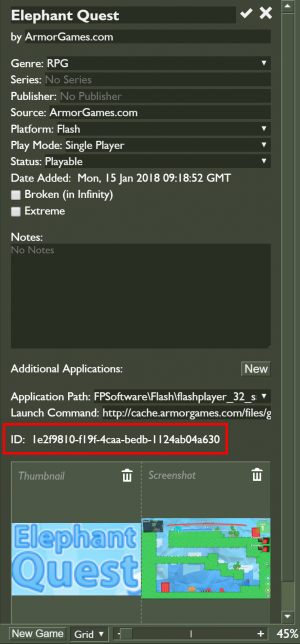Metadata Edits
This page describes how to submit metadata changes to games or animations that are already in Flashpoint. All metadata changes should be submitted to the appropriate channel under the "Pending Fixes" category on Discord, including game/animation assets if necessary.
Before you begin, please note that metadata edits can only be submitted for games that are already in Flashpoint. If you notice a mistake with your own curation after you've submitted it, you should upload a fixed version with the changes made on your curation's page before it is marked as added to Flashpoint. Once marked, you should wait until the next version to submit a metadata edit.
Metadata Edits (JSONs)
First, use your copy of Flashpoint Infinity or Ultimate to find the game/animation that you wish to change.
- Click the entry to select it.
- On the right sidebar, click the pencil button. If this button is not available, click the Config tab of the launcher and check the Enable Editing box.
- Keep the ID of the game in mind (see screenshot on the right).
- Change the metadata that you wish to change.
- Once you're done, click the checkmark in the top right to save your changes.
- Right click the game entry for a drop down menu, and click Export Meta Edit.
- Click the checkbox for each metadata type that you've changed.
- Click Export.
- Go into your Flashpoint folder, then Data, then the MetaEdits folder. (If you haven't done a metadata edit previously, this folder will have been created.)
- Remember that ID from a few steps back? You'll now have a file with that filename in this folder. This is your meta edit.
Drag and drop this meta edit to #metadata-jsons and Discord will allow you to upload it straight to the channel. Type a message stating what the pending edit does (eg: "Updates the developer and description for Bowman".) If you wish to perform multiple pending fixes at a time, a zip file with all of the files is also acceptable.
You can test your meta edits if you so wish. By leaving the files in the MetaEdits folder, you can use the Developer tab (remember to enable it via Config), and use the Import Meta Edits button (the second set of buttons, furthest to the right). Simply click the button and you'll see a summary of your pending edits (they will be noted as "discarded changes" because they'll be the same in your copy).
Note: You cannot do a pending fix on a curation that hasn't been in a public Flashpoint release yet. The ID generated by Core and by the master build of Flashpoint are not the same.
Submitting Logos/Screenshots
Add any new logos or screenshots into a ZIP file structured as so:
Logos └─── ID.png Screenshots └─── ID.png └─── ID.png └─── ID.png
You may submit multiple logos/screenshots in a single ZIP file, as long as they are named after the curation's ID. Replace "ID" with the UUID of the curation that you copied from the Launcher. Submit the ZIP file to #logos-screenshots
Duplicates
First of all, if a curation requires metadata to be merged or content to be moved around/deleted, follow the appropriate steps from Metadata Edits and Submitting Assets.
Next, post a message with the UUID and title of the "main" curation, along with the UUIDs and titles of the duplicates to be deleted in #duplicates. Make sure both versions are identical, and if not specify which should be an alternate app of the other.
Submitting Tech Changes (new plugins)
You will need to submit your changes directly with a merge request on our main project repository. Sign up for an account over at:
https://gitlab.fp.unstable.life/flashpoint/software/Flashpoint
Submitting Alternates
In addition to metadata changes for existing entries, it is possible to submit alternate versions of games/animations that are already in Flashpoint. Alternates are listed on the right sidebar of Flashpoint Launcher when an entry is selected. Although the format of an alternate submission is similar to that of a metadata edit, BlueMaxima adds alternates manually. So, be sure to indicate the title of the game/animation in your submission to make the process easier.
To submit an alternate, first follow the instructions in the "Submitting Assets" section. If you would like to submit Extras, just include an Extras folder in your ZIP file. If any other files are required (such as a Shockwave Xtra), include those as well. In your message, include the name of the entry to be modified, the name of the alternative app as will be shown in the launcher, and the launch command for said alternative app. Include any additional instructions for BlueMaxima if applicable. It should look something like this, but as long as you have all the essentials in the message in a not-stupid way, it should be okay:
Alternative App for Alien Hominid (ID: 08143aa7-f3ae-45b0-a1d4-afa4ac44c845) Heading: Big Head Mod Application Path: FPSoftware\Flash\flashplayer_32_sa.exe Launch Command: http://uploads.ungrounded.net/10/alien_bighead.swf
(link to folder here, or Discord upload)
Submissions go in #content-changes
Submitting Zipped Games
Follow the instructions on the Zipping Guide page and send it to #new-zips in the Pending Fixes section.
Submitting Assets (Content Changes)
If a game/animation needs content files added, replaced, removed or otherwise fixed, you will need to assemble a complete game zip as per the Submitting Zipped Games section via taking the game's original files, adding the fixed files on top of those files, then making a game zip as mentioned via the Zipping Guide and submitting it via #new-zips, along with a list of files that can be safely removed from Legacy\htdocs.