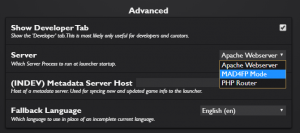MAD4FP
MAD4FP, or Multi-Asset Downloader for Flashpoint, is a built in mode from since Flashpoint Core 8.2 for easily downloading multi-asset games. This feature is present in Ultimate as well, but it's recommeneded to only use Infinity when creating curations for Flashpoint.
Note: using MAD4FP will download everything including unwanted ads, videos and possibly other files not needed for the curation to work. We do not want these unneeded files in Flashpoint as it will add to the size with no benefits. It is expected that after using MAD4FP you will go to the contents folder and remove these unneeded items. If you are unsure about what might be needed or not please ask any questions in #curator-lounge in our Discord.
There are two ways of activating MAD4FP:
Run With MAD4FP
This method requires Windows Admin prompts, but has the most streamlined process;
- In Flashpoint Core 8.2 or higher, click the Curate tab, then click New Curation. For more information about using the Curate tab, see Curation Tutorial.
- Make sure that the
Symlink Curation Content Foldercheckbox is checked. - Enter the title and platform of the game, and any other metadata you can find. For the Launch Command, paste the URL of the page where the game is located. If you plan to use the Flash projector, paste the direct link to the game SWF instead.
- Note that if the original URL uses HTTPS, you will need to replace
httpswithhttp.
- Note that if the original URL uses HTTPS, you will need to replace
- For the Application Path, click the dropdown and choose the appropriate application in Flashpoint for the type of game you are curating.
- Double-click the game to launch it. The game should load in the application you specified. Watch the Logs tab of Flashpoint Launcher as you play the game.
- The assets will download directly into the curation's content folder with the correct folder structure.
- After getting all assets, run the game again, this time without MAD4FP to test no assets are missing. If they are, copy 404 URLs to download them or run the game with MAD4FP again.
Switching Servers
This method does not require Windows Admin prompts, but is slower to use;
Follow these steps to activate MAD4FP:
- Go to the
Configtab on the launcher, scroll toAdvanced, and onServerswitch toMAD4FP Mode.- Keep in mind that the defaults for Core and Ultimate are
Apache Webserverand for Infinity it'sPHP Infinity Router. - Note the regular functions of Flashpoint Infinity (playing games regularly) do not work while MAD4FP is enabled.
- Keep in mind that the defaults for Core and Ultimate are
- Press the
Save and Restartbutton at the bottom of the Config page. - After Flashpoint restarts, go to the Curate tab
- Enter the title and platform of the game, and any other metadata you can find. For the Launch Command, paste the URL of the page where the game is located. If you plan to use the Flash projector, paste the direct link to the game SWF instead.
- Note that if the original URL uses HTTPS, you will need to replace
httpswithhttp.
- Note that if the original URL uses HTTPS, you will need to replace
- Once all of the assets seem to have loaded, navigate to Flashpoint's
Legacy\htdocs\contentfolder, copy all the files and folders to your curation'scontentfolder, retaining the same structure. Refer to the Curation Tutorial.- For Flashpoint 8.2 Infinity or below, go to
Server\htdocsfolder and sort the contents by Date Modified. Determine which files and folders belong to the game you just downloaded.
- For Flashpoint 8.2 Infinity or below, go to
- After getting all assets, switch back the server from MAD4FP Mode, Save and Restart, and run the curation again to test no assets are missing. If they are, copy 404 URLs to download them or run the game with MAD4FP again.