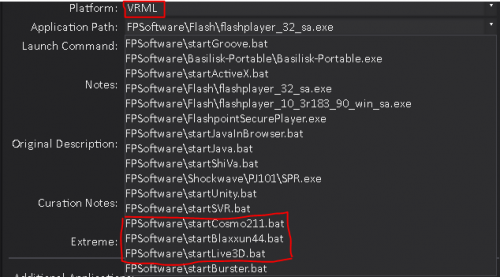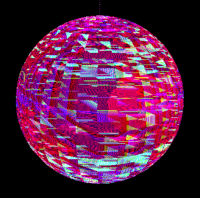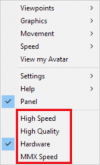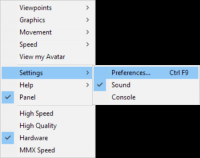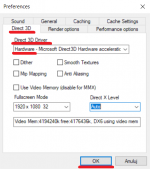VRML Curation
This guide will show you how to curate VRML content using Flashpoint Core.
Before You Start
This tutorial will assume you've read the standard Curation Tutorial, which is highly recommended to go through. Try curating a Flash game before moving on to other platforms like VRML.
How to recognize a VRML application
1. VRML is usually mentioned somewhere on site (sometimes in title of a application). 2. After looking there sometimes clickling on things like links or screenshots, you will get the .wrl file.
How to curate a VRML application
Things before start: - Never use MAD4FP with VRML, it will break already downloaded files! - Error 304 in logs is normal. - No matter the type of VRML application i.e. (model, static or animated) , which user can interact, curate it as game.
There are two major versions of VRML: VRML 1.0 and VRML 2.0 aka VRML97 (this document does not discuss X3D, which can be considered version 3+ of VRML).
VRML files are plain text or gzipped plain text. If you try to open a VRML file and it looks like gibberish, pack it to the archive by e.g. 7-zip and now click to open.
To tell if a VRML file is 1.0 or 2.0, it's sufficient to look at the first line of the file.
A VRML 1.0 file's first line looks like this:
#VRML V1.0 ascii
Use Live3D (FPSoftware\startLive3D.bat) or CosmoPlayer (FPSoftware\startCosmo211.bat). [<-- I curated the MEK models without knowledge about Live3D is dedicated to VRML 1.0. I chosen Cosmo and they working perfectly in it]
A VRML 2.0 file's first line looks like this:
#VRML V2.0 utf8
Use CosmoPlayer (FPSoftware\startCosmo211.bat) or Blaxxun (FPSoftware\startBlaxxun44.bat).
Cores options for a VRML Curation shown below:
Example of a Launch Command:
If working well in both, choose CosmoPlayer. If you can't open file to get this information, run application by all three and choose best viewer based on the: application performance, comfort of playing and whether all assets (sounds and textures) are loaded.
Troubleshooting
VRML is mostly multiassets stuff from the beginning of the Internet. If some assets of application you are currently curating are lost, always check Wayback Machine. Rarely, but it happens that if you have couple of applications contains in one series, developers may used the same texture files for all. If you have missing asset in one application, but another contains file with identical name as this missing, you can copy this asset to application without it, but write about where comes this file in Notes is mandatory. After it, change Status from Playable to Hacked.
Blaxxun issues
- If textures of your application in Blaxxun are broken.
Left click and change High Speed to Hardware (last four options). To save this: left click -> Settings -> Preferences -> Direct3D -> Direct3D Driver -> Hardware -> OK.
- If camera movement is very slow, change viewer to CosmoPlayer or Live3D.
Sometimes is mentioned on site, which viewer is the best for your application. In this situation:
- If Flashpoint supports the recommended viewer, use that viewer. - If mentioned viewer doesn't supported by flashpoint - note the recommended viewer in Notes (this is mandatory) and choose another with are working best. Also, please write about it (with link to this site/viewer) on #vrml-chat on Flashpoint Discord Server.
.wrz file - just change extension to .wrl and added both files to your curation. Described it in Notes, and change Status from Playable to Hacked.
If you still have troubles, ask for help on #vrml-chat on Flashpoint Discord Server. Currently Flashpoint doesn't support Cortona3D. It will be (hopefully) added in the future. For now sorry for the inconvenience.