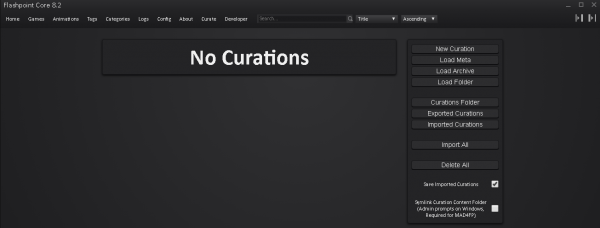Curate Tab
Jump to navigation
Jump to search
Here we will learn about all the features of the Curate Tab
Below is what the Curate Tab looks like the first time it is opened with no curations
We have the following buttons: New Curation, Load Meta, Load Archive, Load Folder, Curations Folder, Exported Curations, Imported Curations, Import All, Delete All.
And two checkboxes: Save Imported Curations and the Symlink Curation Content Folder which the later is explained in the MAD4FP section.
- New Curation is going to create a new curation (again this is the expected way to create a new curation other than the Load Meta option, empty templates should not be created in any other way.)
- Load Meta is going to open a file chooser window and allow you to choose the meta.yaml file that a previous curation META has been saved in. Selecting that meta.yaml file will then create a new curation entry with that META already filled in. This is useful for multiple curations from the same Developer, Publisher or games and animations in a series.
- Load Archive is going to load a previously exported curation that either you or someone else has done into Core and the Curate Tab. This is useful, for helping others with curation's or getting help with your curation, because you can export your whole curation and someone else can import it into their Core and look at it. Also this feature is the expected way that Staff would look at Curation Auditions.
- Load Folder Will load a unzipped curation from its base folder, i.e. the folder that the contents, meta.txt and screenshots are in.
- Curations Folder will open a window to your curations folder inside of Core.
- Exported Curations will open a window to your exported curations folder inside of Core.
- Imported Curations yep, you guessed it, this will open a window to your imported curations folder inside of Core.
- Import All is going to import all of your current curations that you might have in the curate tab into Core itself. ( note here this is were the Save Imported Curations checkbox comes in, if this is checked your curations will stay in the curate tab, if it is not checked they will go away and you will lose any progress and them unless they had been previously exported. )
- Delete All and this will of course delete all the curations completed or not in the curate tab.