Running Windows on your Mac: Difference between revisions
Jump to navigation
Jump to search
(made page) |
|||
| Line 1: | Line 1: | ||
For a better experience, you may want to use the [https://flashpointarchive.org/downloads latest version of Flashpoint for Windows] instead of the current Mac beta. There are two main options for doing so: | For a better experience, you may want to use the [https://flashpointarchive.org/downloads latest version of Flashpoint for Windows] instead of the current Mac beta. There are two main options for doing so: | ||
* You can run Windows directly on your Mac using [https://support.apple.com/boot-camp Boot Camp]. | * You can run Windows directly on your Mac using [https://support.apple.com/boot-camp Boot Camp]. | ||
Revision as of 07:54, 6 October 2023
For a better experience, you may want to use the latest version of Flashpoint for Windows instead of the current Mac beta. There are two main options for doing so:
- You can run Windows directly on your Mac using Boot Camp.
- You can use virtualization software such as Parallels, VirtualBox (which is free), or VMWare Fusion.
If you have enough disk space, Boot Camp is the most reliable option.
If you'd like to use Flashpoint in Parallels, here are the steps to set it up:
- Download Flashpoint if you haven't yet.
- Within your Windows environment in Parallels, run the Flashpoint installer. When it opens, select the Components you want to install. Components can be installed/uninstalled at any time with the Manager.
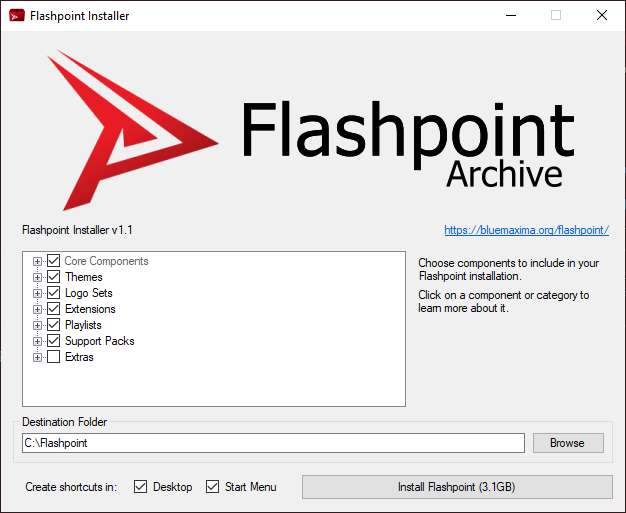
- Click the "Install Flashpoint" button. After Flashpoint is done extracting, open the Windows File Explorer.
- Assuming you did not change the download location, click "This PC" on the left sidebar. Double-click the C: drive, then find and double-click the "Flashpoint" folder within it.
- Double-click the "Start Flashpoint" shortcut to start playing!