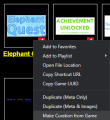User:Revac: Difference between revisions
| Line 1: | Line 1: | ||
hi im raven | hi im raven | ||
== | == content changes wip guide == | ||
'''Content | This guide will show you how to make content changes under the [[Edit Submissions Guidelines]]. Content changes are fixes for games that change the game files in one way or another. You may be adding a missing asset, zipping a Legacy entry, adding a new version, removing unnecessary files, they are all content changes. Knowing how to curate is '''not''' necessary to understand this. | ||
If you are looking to ''only'' edit metadata, see (new metaedit tutorial). | |||
== Preparation == | |||
First, you are going to need the new Installer build of Flashpoint, which can be downloaded [https://github.com/FlashpointProject/FlashpointComponentTools/releases/download/1.0-rc6/FlashpointInstaller.exe here], or you can see the pinned messages in the #notification-squad channel of the Discord server. Run the installer, choose the components you want, extract it to where you want, and get Flashpoint running. | |||
Open the config menu and toggle Enable Editing. This will enable the Curate menu and the context menu option of Make Curation From Game. Right clicking on any entry and selecting this option will either create a working curation in the Curate menu with all the metadata autofilled. If the entry is zipped, all the game files will copy into the content folder automatically. If the entry is still in the Legacy format, meaning it's files are still in Legacy\htdocs and not in a zip, the files will not automatically copy and you will have to do so manually for each file. | |||
<gallery mode="traditional"> | |||
Image:ZippedGame.png | A Zipped entry will say Download if you have not played it before, and will display Play after you have downloaded it. Notice the "Not Installed" and file size above the button. | |||
Image:LegacyGame.png | A Legacy entry will say Play no matter if you have played it or not. Notice the "Legacy Game" indicator above the button. | |||
Image:MakeCurationFromGame.png | The context menu appears when you right click on any entry in the launcher. | |||
</gallery> | |||
'''You cannot manually make a content change from scratch. Make Curation From Game is necessary here as it gives the curation a flag specifying it is a content change, which is needed when submitting!''' | |||
== Legacy Entries == | |||
As the game files will not copy over, you will have to manually add them to the curation's content folder. Run the game as normal and pay attention to the Logs tab. You will need to make sure you grab all files that is necessary for the game to run as intended. The game may call for files that are not necessary. If the game is single asset, you can just right click it and select Open File Location and grab the .swf from there. In your content folder, make all the necessary folders and add files, including any missing assets you may be adding. Run the entry to verify that it works, then '''Export'''. | |||
== Zipped Entries == | |||
Zipped entries will automatically copy all of their files, so no additional work is needed gathering the files. Add or remove any files, verify that the entry works. and '''Export'''. | |||
==Submitting == | |||
Content changes are submitted just like curations, at https://fpfss.unstable.life/web/submit. Upload the exported file, wait for it to upload sucessfully, then open the submission's page. Comment all the changes you made. The bot will either approve or deny the submission. If it does deny it, then make the proper changes and upload a fixed version on the entry's page. Currently, the bot will automatically deny any content change where the launch command and application path both match an existing entry in the database. Copy the submission link and explain what the issue is in #curator-lounge of the Discord server. A staff member will override the bot and force an approval. | |||
== Metadata and Alternative Applications == | |||
Metadata changes and alternative applications are both things that can be included in content changes, but need to be specified in the submission's comment sections. In your comment, say what metadata changes you made, and if you made any alt app changes, include the Heading, App Path, and Launch Command in your comment. | |||
<gallery mode="traditional"> | |||
Image:CommentMetadata.png | An example comment for a content change that changed the entries Launch Command and Library, among other changes. | |||
Image:CommentConversion.png | An example comment for a content change that converted a Legacy game to GameZIP | |||
</gallery> | |||
Revision as of 21:52, 6 June 2023
hi im raven
content changes wip guide
This guide will show you how to make content changes under the Edit Submissions Guidelines. Content changes are fixes for games that change the game files in one way or another. You may be adding a missing asset, zipping a Legacy entry, adding a new version, removing unnecessary files, they are all content changes. Knowing how to curate is not necessary to understand this.
If you are looking to only edit metadata, see (new metaedit tutorial).
Preparation
First, you are going to need the new Installer build of Flashpoint, which can be downloaded here, or you can see the pinned messages in the #notification-squad channel of the Discord server. Run the installer, choose the components you want, extract it to where you want, and get Flashpoint running.
Open the config menu and toggle Enable Editing. This will enable the Curate menu and the context menu option of Make Curation From Game. Right clicking on any entry and selecting this option will either create a working curation in the Curate menu with all the metadata autofilled. If the entry is zipped, all the game files will copy into the content folder automatically. If the entry is still in the Legacy format, meaning it's files are still in Legacy\htdocs and not in a zip, the files will not automatically copy and you will have to do so manually for each file.
You cannot manually make a content change from scratch. Make Curation From Game is necessary here as it gives the curation a flag specifying it is a content change, which is needed when submitting!
Legacy Entries
As the game files will not copy over, you will have to manually add them to the curation's content folder. Run the game as normal and pay attention to the Logs tab. You will need to make sure you grab all files that is necessary for the game to run as intended. The game may call for files that are not necessary. If the game is single asset, you can just right click it and select Open File Location and grab the .swf from there. In your content folder, make all the necessary folders and add files, including any missing assets you may be adding. Run the entry to verify that it works, then Export.
Zipped Entries
Zipped entries will automatically copy all of their files, so no additional work is needed gathering the files. Add or remove any files, verify that the entry works. and Export.
Submitting
Content changes are submitted just like curations, at https://fpfss.unstable.life/web/submit. Upload the exported file, wait for it to upload sucessfully, then open the submission's page. Comment all the changes you made. The bot will either approve or deny the submission. If it does deny it, then make the proper changes and upload a fixed version on the entry's page. Currently, the bot will automatically deny any content change where the launch command and application path both match an existing entry in the database. Copy the submission link and explain what the issue is in #curator-lounge of the Discord server. A staff member will override the bot and force an approval.
Metadata and Alternative Applications
Metadata changes and alternative applications are both things that can be included in content changes, but need to be specified in the submission's comment sections. In your comment, say what metadata changes you made, and if you made any alt app changes, include the Heading, App Path, and Launch Command in your comment.