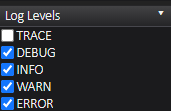Diagnosing Import Failure: Difference between revisions
mNo edit summary |
(Added attrib command) |
||
| Line 18: | Line 18: | ||
|- | |- | ||
|Curation contains a read-only file or folder. You can check this by opening the curation with 7-Zip and looking in the Attributes column of each file/folder for the letter "R". | |Curation contains a read-only file or folder. You can check this by opening the curation with 7-Zip and looking in the Attributes column of each file/folder for the letter "R". | ||
|Extract the curation with 7-Zip. Right-click the curation folder and click Properties. Uncheck the "Read-only" checkbox and click OK. Confirm that you want to "Apply changes to this folder, subfolders and files." | |Extract the curation with 7-Zip. Right-click the curation folder and click Properties. Uncheck the "Read-only" checkbox and click OK. Confirm that you want to "Apply changes to this folder, subfolders and files." <br> If this fix doesn't work, you might need to run the command below to remove the read-only attribute. Replace <code>CurationFolder</code> with the path to your curation. <pre>attrib -r CurationFolder /S /D</pre>. | ||
|- | |- | ||
|Curation contains a file with a "Date Modified" before 1980. (This usually happens when a web server misbehaves and sends an invalid Last-Modified header). | |Curation contains a file with a "Date Modified" before 1980. (This usually happens when a web server misbehaves and sends an invalid Last-Modified header). | ||
Revision as of 00:29, 30 January 2022
Sometimes a curation will work fine on the Curate tab but fail to import. This usually happens because Bluezip encounters an error while trying to process the curation. Before trying to diagnose the problem, make sure you have 7-Zip installed.
Checking for Problems
Load the curation into the Curate tab of the latest version of Flashpoint Core. Click the Import button, then click the Logs tab of the launcher. To see what error (if any) Bluezip encountered, click the "Log Levels" dropdown and check the "DEBUG" checkbox. Then look for a line starting with Bluezip output:.
Common Problems
Below is a list of common problems that cause curations to fail to import, and how to fix those problems. The problems are listed roughly in order from easiest to hardest to check for.
| Problem | Solution |
|---|---|
Curation contains a system file such as desktop.ini or Thumbs.db
|
Open the curation with 7-Zip. To do this, right-click the curation 7Z, hover over the "7-Zip" menu, and click "Open archive." Delete the offending file(s) from the curation. |
| Curation contains a read-only file or folder. You can check this by opening the curation with 7-Zip and looking in the Attributes column of each file/folder for the letter "R". | Extract the curation with 7-Zip. Right-click the curation folder and click Properties. Uncheck the "Read-only" checkbox and click OK. Confirm that you want to "Apply changes to this folder, subfolders and files." If this fix doesn't work, you might need to run the command below to remove the read-only attribute. Replace CurationFolder with the path to your curation. attrib -r CurationFolder /S /D. |
| Curation contains a file with a "Date Modified" before 1980. (This usually happens when a web server misbehaves and sends an invalid Last-Modified header). | Open the file with a hex editor like HxD and save it as a new file. Or run the Linux touch command on the file if you have access to that.
|
| Bluezip is unable to parse the meta file, usually because of an unexpected character such as the Tab character. | Re-type the metadata from scratch (don't copy and paste anything unless absolutely necessary). |
Once you've attempted to fix your curation, go back and check for problems importing again. If your curation imports fine, you're good to (re)submit!