Running Windows on your Mac: Difference between revisions
Jump to navigation
Jump to search
(Simplified a bit) |
mNo edit summary |
||
| Line 10: | Line 10: | ||
# When you're ready, click the "Install Flashpoint" button. | # When you're ready, click the "Install Flashpoint" button. | ||
# After Flashpoint is done installing, double-click the new Flashpoint shortcut on your Windows desktop to start playing! | # After Flashpoint is done installing, double-click the new Flashpoint shortcut on your Windows desktop to start playing! | ||
<noinclude> | |||
[[Category:Technologies]] | |||
</noinclude> | |||
Revision as of 16:51, 14 October 2023
For a better experience, you may want to use the latest version of Flashpoint for Windows instead of the current Mac beta. There are two main options for doing so:
- You can run Windows directly on your Mac using Boot Camp.
- You can use virtualization software such as Parallels, VirtualBox (which is free), or VMWare Fusion.
If you have enough disk space, Boot Camp is the most reliable option.
Once you have Windows up and running, follow these steps to install Flashpoint:
- Download Flashpoint if you haven't yet.
- Within your Windows environment, run the Flashpoint installer. You don't need to change any options, though you can if you want to.
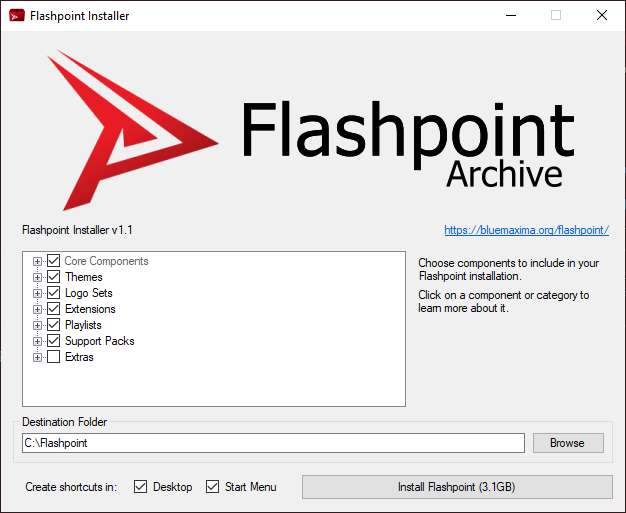
- When you're ready, click the "Install Flashpoint" button.
- After Flashpoint is done installing, double-click the new Flashpoint shortcut on your Windows desktop to start playing!