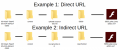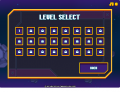Curation Format: Difference between revisions
BlueMaxima (talk | contribs) No edit summary |
BlueMaxima (talk | contribs) No edit summary |
||
| Line 76: | Line 76: | ||
** See [[Genres]]. | ** See [[Genres]]. | ||
* Source: The website you retrieved the game from. Both a full URL and simply the name of the website (with the .com/etc at the end) are acceptable. | * Source: The website you retrieved the game from. Both a full URL and simply the name of the website (with the .com/etc at the end) are acceptable. | ||
* Launch Command: The line "Application Command-Line Parameters" inside Flashpoint. | * Launch Command: The line "Application Command-Line Parameters" inside Flashpoint. '''This is case-sensitive.''' | ||
* Notes: Anything that will appear between the metadata and before the screenshots in LaunchBox's Details interface. | * Notes: Anything that will appear between the metadata and before the screenshots in LaunchBox's Details interface. | ||
* Author Notes: This line will only be seen in the autocuration tool. Great for if you want to warn someone off adding the game in the traditional way. | * Author Notes: This line will only be seen in the autocuration tool. Great for if you want to warn someone off adding the game in the traditional way. | ||
Revision as of 00:44, 6 November 2018
Be sure to watch the tutorial video for a longer, more detailed version of this page, but remember that this page is more up to date: https://www.youtube.com/watch?v=FqSdI0L78B8
Testing
You'll want Flashpoint Core to help test games in a copy of Flashpoint that you can afford to break. You can find it here. You'll find a manual included with Flashpoint Core that reiterates most of the following information.
All games should be tested in Flashpoint, if not Core then at least the full version. Just opening the game in the flash projector is not enough of a test.
SWFs
All SWFs need to be placed inside a 'content' folder, then arranged in the same way that they would be placed in Flashpoint proper from the htdocs folder - a folder that is the domain of the game, a folder for the game itself with the same name, then any other folders you might need (for in-game data for example). See the example, or watch the video for a more in-depth look. Domain folders need to always be lowercase.
The domain folder should never be localflash after 5.1.
Examples
Logo
Logos must be in PNG format, and have the entire title of a game, or something that is representative of the game. To be named 'logo.png' in all cases.
Recommended tools include Snipping Tool and Paint, both included in Windows 10 by default. You're free to use other tools, just remember, always use PNG.
Examples
Screenshot
Screenshots must be in PNG format, and have a credible 'action shot' of the game (no menus or obvious tutorials). To be named 'ss.png' in all cases.
Recommended tools include Snipping Tool and Paint, both included in Windows 10 by default. You're free to use other tools, just remember, always use PNG.
Examples
Metadata
The metadata must be included in a file named 'meta.txt', and contain all of the fields in the following examples.
Example
List of Metadata Required
You need to add the field, but you can leave it blank if the field is not applicable (unknown developer, no series, no notes, etc.)
- Title: The name of the game, in full. If the game's been hacked, add (Hacked) onto the end of the title.
- Series: The series the game is in. FLASH SERIES ONLY - don't put "Danny Phantom" if the game is a Danny Phantom game, only if there is a very specific series for that game in Flash.
- Developer: The name of the developer, or developers. Separate multiple developers with the , symbol.
- Status: One of the following:
- Not Working: The game doesn't work.
- Playable: Fully playable from beginning to end.
- Playable (Partial): The game is playable but incomplete/unfinishable.
- Extreme: Whether or not the game should be hidden when asked because of thoroughly extreme content not appropriate for younger people.
- Genre:
- See Genres.
- Source: The website you retrieved the game from. Both a full URL and simply the name of the website (with the .com/etc at the end) are acceptable.
- Launch Command: The line "Application Command-Line Parameters" inside Flashpoint. This is case-sensitive.
- Notes: Anything that will appear between the metadata and before the screenshots in LaunchBox's Details interface.
- Author Notes: This line will only be seen in the autocuration tool. Great for if you want to warn someone off adding the game in the traditional way.
A Good meta.txt
Title: Alien Hominid Series: Developer: The Behemoth Status: Playable Extreme: No Genre: Shooter Source: Newgrounds.com Launch Command: http://newgrounds.com/AlienHominid/59593_alien_booya202c.swf Notes: Author Notes: Thanks for your work!
Blank meta.txt
Title: Series: Developer: Status: Playable Extreme: No Genre: Source: Launch Command: Notes: Author Notes:
Packing it up
All of these files should now be packed into a single .ZIP file and sent to me. You should place the contents inside the zip, inside of a folder with the game name.