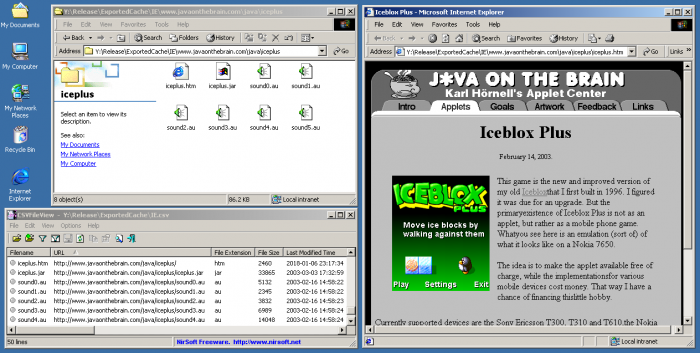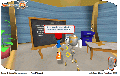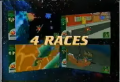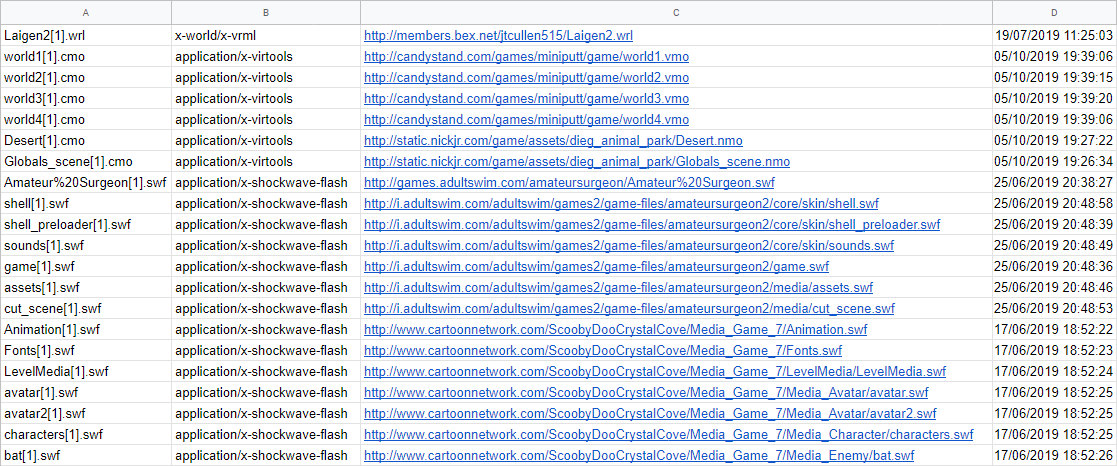Recovering Files from Browser Cache: Difference between revisions
mNo edit summary |
(Added a link to the web cache recovery spreadsheet. Removed the "Using the complete variant" and "What it creates after running" subsections.) |
||
| Line 14: | Line 14: | ||
This guide will list some lost games where these methods have all been tried and which are only likely to be found by searching the web cache. It will also show you how to recover these cached files by using a small script which can be easily run on a computer running Windows 98, ME, 2000, XP, Vista, 7, 8.1 or 10. | This guide will list some lost games where these methods have all been tried and which are only likely to be found by searching the web cache. It will also show you how to recover these cached files by using a small script which can be easily run on a computer running Windows 98, ME, 2000, XP, Vista, 7, 8.1 or 10. | ||
'''[https://docs.google.com/spreadsheets/d/1YGO5f0nXCKTE1b-fe4grhim3yIihoG81rjCPHx4puBM/edit?usp=sharing You can track the games that have been found so far in this spreadsheet.]''' | |||
[[File:web_cache_recovered_game.png|700px]] | |||
== List of currently lost games == | == List of currently lost games == | ||
| Line 19: | Line 23: | ||
This section lists some missing games where searching for their files in browser cache seems like the most promising way to find them. '''If you still have access to an old computer where you played any of these, be sure to contact a staff member in the #web-cache channel of [http://discord.gg/S9uJ794 our Discord server!] You could very well help us make them playable again.''' | This section lists some missing games where searching for their files in browser cache seems like the most promising way to find them. '''If you still have access to an old computer where you played any of these, be sure to contact a staff member in the #web-cache channel of [http://discord.gg/S9uJ794 our Discord server!] You could very well help us make them playable again.''' | ||
* '''[http://www.fosters-home.com/forum/showthread.php?t=4737 Big Fat Awesome House Party]''' (2006-2009): a Shockwave game released on May 15th, 2006, which was playable on <code>awesomehouseparty.com</code>. It was developed by Powerful Robot Games and published by Cartoon Network. The game was discontinued on July 13th, 2009, not long after the show it was based on ended. The game had a Flash movie which was used to handle account registrations and logins (this shouldn't be confused for the real game). These Flash files were hosted on <code>i.awesomehouseparty.com</code>. The files for the actual Shockwave game are all missing and may have been hosted here as well. The names of these files are also unknown. You can track the recovery process in | '''[https://docs.google.com/spreadsheets/d/1YGO5f0nXCKTE1b-fe4grhim3yIihoG81rjCPHx4puBM/edit?usp=sharing You can track the games that have been found so far in this spreadsheet.]''' | ||
* '''[http://www.fosters-home.com/forum/showthread.php?t=4737 Big Fat Awesome House Party]''' (2006-2009): a Shockwave game released on May 15th, 2006, which was playable on <code>awesomehouseparty.com</code>. It was developed by Powerful Robot Games and published by Cartoon Network. The game was discontinued on July 13th, 2009, not long after the show it was based on ended. The game had a Flash movie which was used to handle account registrations and logins (this shouldn't be confused for the real game). These Flash files were hosted on <code>i.awesomehouseparty.com</code>. The files for the actual Shockwave game are all missing and may have been hosted here as well. The names of these files are also unknown. You can track the recovery process in the spreadsheet linked above. | |||
* '''Wave Rider''' (2007-2016): Added to Candystand.com on October 11, 2007 and removed on Jan 1, 2016. The branded assets and 4th level have been recovered, but the 1st-3rd levels and unbranded assets have not been recovered yet. | * '''Wave Rider''' (2007-2016): Added to Candystand.com on October 11, 2007 and removed on Jan 1, 2016. The branded assets and 4th level have been recovered, but the 1st-3rd levels and unbranded assets have not been recovered yet. | ||
| Line 101: | Line 107: | ||
== List of games found by searching the web cache == | == List of games found by searching the web cache == | ||
This section lists some previously lost games which were recovered from a web browser's cache. | This section lists some previously lost games which were recovered from a web browser's cache. '''[https://docs.google.com/spreadsheets/d/1YGO5f0nXCKTE1b-fe4grhim3yIihoG81rjCPHx4puBM/edit?usp=sharing You can track the games that have been found so far in this spreadsheet.]''' | ||
* '''Slipstream''' (2008-2016): a Shockwave game from Candystand.com. The game was added to the site on March 4th, 2008, and removed on January 1st, 2016. | * '''Slipstream''' (2008-2016): a Shockwave game from Candystand.com. The game was added to the site on March 4th, 2008, and removed on January 1st, 2016. | ||
| Line 163: | Line 169: | ||
</ol> | </ol> | ||
=== Analyzing the results === | === Analyzing the results === | ||
Revision as of 22:56, 30 January 2021
Web browsers often save files from websites you visit in a location called the "cache". This speeds up page loading times on subsequent visits because the cached files do not have to be redownloaded. We can use this to our advantage when looking for web games whose files are now unavailable.
This method for finding assets belonging to lost games is imprecise for a few reasons:
- It requires access to an old computer where you played the game.
- Files in your browser cache might have been deleted automatically or manually.
- A game could have a lot of files, some of which are only requested at certain times. For example, the files for each level might only be downloaded when you beat the previous level. This would require you to have completed the whole game.
Because of this, you're more likely to find a game by using one of the following methods:
- Checking if the files are still in the original site. They might still exist even if the game is unlisted.
- Checking if the game exists on another site.
- Checking the Wayback Machine.
- Looking for a fan or fanmade project who saved the game while it was still available.
- Asking a developer who worked on the game if they still have any files they'd be willing to send.
This guide will list some lost games where these methods have all been tried and which are only likely to be found by searching the web cache. It will also show you how to recover these cached files by using a small script which can be easily run on a computer running Windows 98, ME, 2000, XP, Vista, 7, 8.1 or 10.
You can track the games that have been found so far in this spreadsheet.
List of currently lost games
This section lists some missing games where searching for their files in browser cache seems like the most promising way to find them. If you still have access to an old computer where you played any of these, be sure to contact a staff member in the #web-cache channel of our Discord server! You could very well help us make them playable again.
You can track the games that have been found so far in this spreadsheet.
- Big Fat Awesome House Party (2006-2009): a Shockwave game released on May 15th, 2006, which was playable on
awesomehouseparty.com. It was developed by Powerful Robot Games and published by Cartoon Network. The game was discontinued on July 13th, 2009, not long after the show it was based on ended. The game had a Flash movie which was used to handle account registrations and logins (this shouldn't be confused for the real game). These Flash files were hosted oni.awesomehouseparty.com. The files for the actual Shockwave game are all missing and may have been hosted here as well. The names of these files are also unknown. You can track the recovery process in the spreadsheet linked above.
- Wave Rider (2007-2016): Added to Candystand.com on October 11, 2007 and removed on Jan 1, 2016. The branded assets and 4th level have been recovered, but the 1st-3rd levels and unbranded assets have not been recovered yet.
- Dirt Track (2008-2016): Added to Candystand.com on July 2, 2008 and removed on Jan 1, 2016. The branded assets and 1st level have been recovered, but the 2nd-4th levels and unbranded assets have not been recovered yet.
- Stack-it (2008-2016): Added to Candystand.com on May 7, 2008 and removed on Jan 1, 2016. The 1st-5th action levels and branded versions have been recovered, but the 6th-34th action and 3rd-34th puzzle levels have not been recovered yet.
- 4 Wheel Blitz (2006-2016): Added to Candystand.com on July 21, 2006 and removed on Jan 1, 2016. An incomplete version was recovered, but the full version with a few more logos has not been recovered yet.
- Nesquik World (2004-2008): a point and click Flash game released in 2004, which served as the hub of
nesquik.com. Players could move around various locations in the game's world, some of which linked to other pages and games on the website. The game was removed in late 2008 due to changes in the website. Although the Wayback Machine saved a reasonable amount of assets, the files for each different room in the 2D world map (a5.swf,b6.swf,c2.swf, etc) are all missing.
- Nesquik Xtreme Kart (2004-2008): a Shockwave racing game released in 2004, which was playable on
nesquik.comuntil it was removed in late 2008 due to changes in the website. Only the game's loader (loader.dcr) was saved by the Wayback Machine. The following files are missing:xtremekart.dcr,3d.cct,graphics.cct,library.cct,scripts.cct,sounds.cct, andtrack1.cctthroughtrack5.cct.
- Toonami: Trapped in Hyperspace (2002): a 3D Groove game which was on the Cartoon Network website, meant as part of Toonami's TIE event. It was a game like Descent which involves flying a ship through a futuristic maze and shooting enemies. The TV series is on YouTube, and a partially corrupted prototype exists courtesy of the game's developer Pepworks, but the final game in its entirety is gone, and all that Wayback Machine saved is its loader. The game's main file would have been called
toon0.dcr. This is NOT to be confused with thetoon.dcrfile which is only a loader and is not a part of the game!
- Waffleboy Mountain Adventure: a Flash game from Postopia which was developed by Smashing Ideas. It's a tough as nails 2D platformer with motorcycle segments and minigames. This game is partially playable in Flashpoint but is missing important files including cutscenes.
- Orbitz Spherez: a Shockwave game from Candystand that was removed January 1, 2016. The game's premise is similar to Marble Blast; it's a 3D platformer where you navigate a marble through an obstacle course. This game is partially playable in Flashpoint, but is missing the Shockwave 3D World files for levels 4 - 6, and will simply crash when it tries to load a non-existent level.
- Wonderville 3D (2004 - 2011): an educational Shockwave game that was developed by Idea Machine/Rare Method for the Wonderville Foundation. It involved navigating a 3D city on a hoverboard to find minigames and trivia facts. It was meant to serve as a resource for school students, and was created in Calgary based on the Alberta curriculum. All that exists of it is a loader and screenshot.
- Jimmy Neutron Gotta Blast: Rocket Race (2002 Promo Version): a 3D Groove game developed by Gigawatt Studios which was added to the Nick website in 2002 and taken down the same year in September as part of a contest. The contest was advertised on TV and there exists commercials of it on YouTube. There is a non-promo version with all the contest elements including the online multiplayer and extra levels stripped, which is available in Flashpoint, but the original promo version is lost. This game was available for only a very brief period, so it's likely very rare.
- Burnin' Rubber (Virtools): an alternate version of the game Burnin' Rubber which plays in the 3DVIA Player, rather than using Shockwave 3D. This was developed by Xform before the Shockwave port. The Shockwave port is NOT lost! The original Virtools game was never available on Shockwave.com and was exclusively available on Xform's own website Xform.nl!
- Riven Elementary (1996): a small Shockwave game developed by Jigint Interactive for Shockwave.com, meant to promote Riven: The Sequel to Myst by Cyan Worlds. The game features the only instance of D'ni numerals being used in math equations, although this is non-canon. The main game file exists but many images are missing and have been recreated as closely as possible using screenshots from Riven.
- Postopia Game Frame (2003-2006): A small collection of 6 shockwave games from Skyworks Technologies made to advertise the Postopia PDA. The first 3 games were available to play while the other 3 needed postoken codes from PDAs inside select cereal boxes to unlock, Despite this however, every game was stored on a single CCT file (ppdadata.cct) that the main DCR (ppdamain.dcr) would load from. The CCT file was the only part of Game Frame not archived.
- Jeep Disc Dogger (2001): A 3D Groove advergame developed for Jeep, by Yaya and Wei Ho. The description of the game from Jeep.com was "Ah, nature. Just you, your Jeep® vehicle and your dog. Play catch and rack up points in this fun game." No download version was available.
- Mountain Dew Skateboarding: A 3D Groove advergame developed for Mountain Dew by Pepworks. This is a realistic skateboarding game with a trick system, where you collected Mountain Dew as energy points. An unbranded release candidate is in Flashpoint, but the branded version is lost.
- Slipstream 2 (2009-2016): The sequel to Slipstream, a Shockwave game which was added to Candystand on Jan 6, 2009, and was removed on Jan 1, 2016
- Night Spy Mission (2003-2011): A stealth maze game from Postopia developed by Smashing Ideas. Your objective was to navigate through your house to sneak a movie in with your friends without waking up your parents, which would happen if you interacted with red tiles for too long. Along the way you could pick up collectables for points and items to help you get through blocked paths.
Gallery
Big Fat Awesome House Party being played on Mozilla Firefox in Windows XP. Taken from this YouTube video uploaded on March 29, 2009.
Screenshot of Wave Rider's first level taken from the tralier on Candystand's official Youtube channel. The video was uploaded on Oct 16, 2007.
Screenshot of Dirt Track's second level being played on a Windows 7 computer. Taken from this video uploaded on Dec 31, 2010.
A screenshot of a track in Nesquik Xtreme Kart. Taken from The One Club's website.
Screenshots of Toonami: Trapped in Hyperspace. Taken from Pepworks.com.
Screenshot of Spherez fourth level taken from this video. Uploaded Jan 31, 2009
A screenshot of Wonderville 3D. Taken from Macromedia.com.
A screenshot of a commercial for Jimmy Neutron: Gotta Blast! Rocket Race (Promo Version). Taken from this YouTube video.
A screenshot of Postopia Game Frame. Taken from The Designers dribbble.com page.
Screenshot of Slipstream 2 taken from this website
List of games found by searching the web cache
This section lists some previously lost games which were recovered from a web browser's cache. You can track the games that have been found so far in this spreadsheet.
- Slipstream (2008-2016): a Shockwave game from Candystand.com. The game was added to the site on March 4th, 2008, and removed on January 1st, 2016.
- Match Maker (2004-2009, 2011-2016): Added to Candystand.com in 2004 and replaced by Flash version in 2009 due to a change in ownership. It was rebranded as "Match Maker Classic" in 2011 where it stayed until Jan 1, 2016 when the website was discontinued.
- Delivery Boy Branded Assets (2008-2009): Added to Candystand.com on May 30, 2008 and rebranded in 2009 due to a change in ownership.
- 3 Point Shootout Branded Version (2007-2009): Added to Candystand.com on September 14, 2007 and rebranded in 2009 due to a change in ownership.
- McDonalds Line Rider (2008-2009): McDonalds branded version of Line Rider that was added to minisizefun.com on August 25, 2008, and then removed the next year on November 11, 2009.
- Jak & Daxter: The Precursor Legacy - The Lost Levels (2001-????): An official Java demake of the first world of Jak & Daxter: The Precursor Legacy. Originally found on Jakanddaxterlegend.com.
Flashpoint Cache Exporter
This section will show you how to use a small tool called "Flashpoint Cache Exporter" to list and copy cached files from various web browsers.
This script works with Internet Explorer, Mozilla Firefox, Google Chrome, Opera, Safari, and Netscape Navigator. It should run on Windows 98, ME, 2000, XP, Vista, 7, 8.1, or 10 without needing an Administrator account or elevated privileges.
Download the latest version here.
You can use a USB flash drive to get this tool into your old computer, and the resulting .7z files out of it. Don't use the web browsers on your old computer to download it. You may delete cached game files while doing so. You should move this tool to the Desktop before running it, and also run it for each user profile on your computer. If you can't boot your old computer to run this tool but have access to its files, see this section below.
Read the readme.txt file if you have any other questions.
How to run it
- Run the file you downloaded above. You'll be asked to choose a location where you want the tool to be extracted. Choose one and then press
Extract.
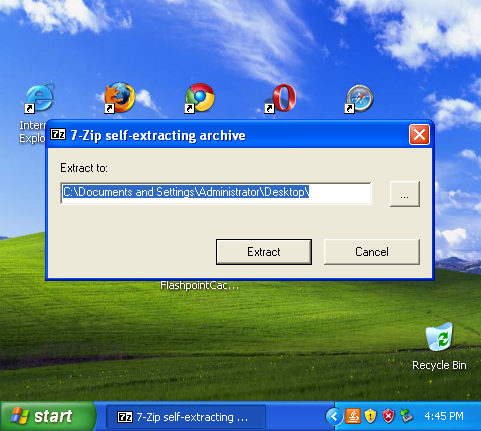
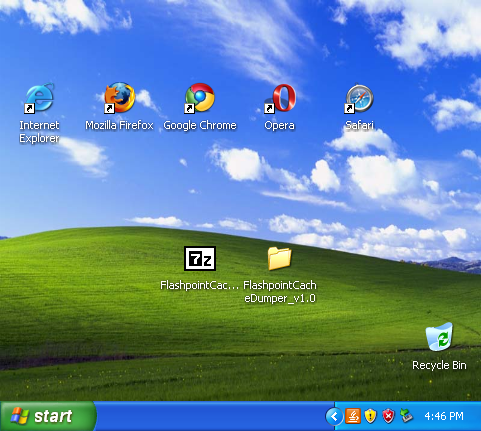
- Navigate to the new folder where the tool was extracted to and run the batch file
FlashpointCacheExporter.bat. A new window will pop up. Read what it says and then press Enter to start running the script. If you are using Windows 98 or ME, runWin-98-ME-FlashpointCacheExporter.batinstead.
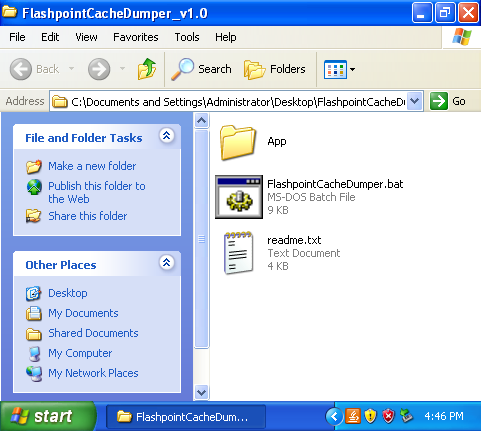
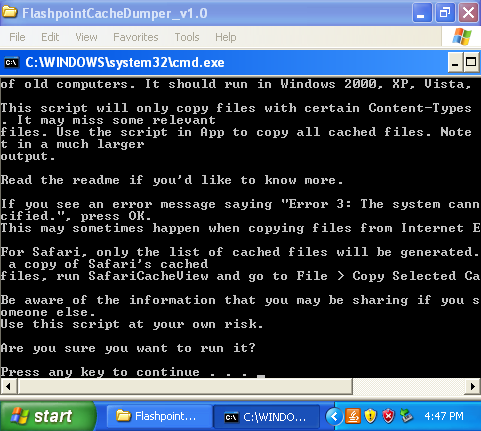
- Let the script run through its 14 steps. After it finishes, press Enter again to close the window. You'll now have two new folders (ExportedCacheInfo and ExportedCache) and two new files (ExportedCacheInfo.7z and ExportedCache.7z). Other files and folders may also be created.
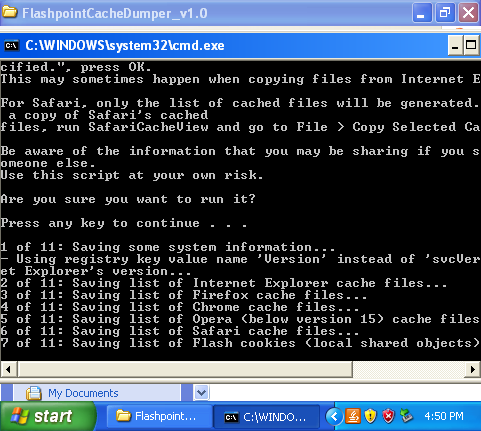
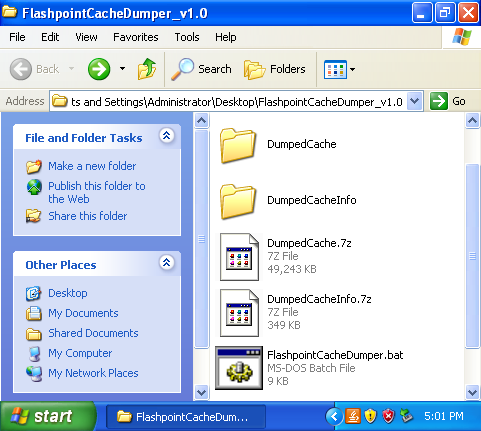
-
The ExportedCacheInfo.7z file contains the list of all your cached files while ExportedCache.7z contains some (but not all) of these files. See the section below to learn how to check these files and folders for lost game assets.
Alternatively, if you don't know what to do with these files, you can send ExportedCacheInfo.7z first to a staff member. This may be done privately (by messaging them directly) or by posting the file in the#web-cachechannel of our Discord server. You may be asked to send specific files from the ExportedCache folder if they belonged to a lost game. Since these files could be larger than the previous one, you can upload them here and post the link in the same Discord channel. You may also send the full ExportedCache.7z file, though you should check it first to guarantee that it doesn't contain any sensitive information.
Be aware that whoever you send the resulting files to will be able to see the contents of the websites that were visited and the username of the computer where the script ran.
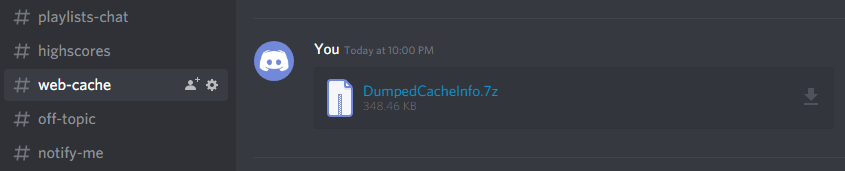
Analyzing the results
After running the batch file, you'll have CSV files which list every file cached by a given browser and a copy of some of these. You can now search for missing game files any way you want.
If you found a lost game or need help analyzing your files, contact a staff member in the #web-cache channel of our Discord server. Remember that whoever you send the resulting .7z files to will be able to see the contents of the websites that were visited and the username of the computer where the script ran. Sending individual game assets is usually fine. Any files you wish to share with a Flashpoint staff member can also be uploaded here.
The SystemInfo.txt file
The SystemInfo.txt file can be opened by using a text editor like Notepad. It may contain the following system information: the current Flashpoint Cache Exporter's version, the current date, the operating system's name, version, system type, and original install date, and Internet Explorer's version and cache location. This is useful if you want to find out which Windows and Internet Explorer versions were used in your old computer.
The CSV files
You can import each CSV file to a spreadsheet program and see all the items that were cached by a specific browser. This tool comes with a lightweight CSV Viewer, which is located in App\csvfileview. You can open a CSV file by going to File > Open CSV\Tab-Delimited File or by dragging and dropping it in the program. You'll likely want to sort them by a specific column to make searching for specific games or file types easier. The most useful columns are: Filename, Content Type, and URL. The "Last Accessed" and "Last Modified" columns are also useful if you want to make sure that you have the most recent version of a particular game (provided you know when the game was released and removed from its website).
Check the section below to see the various MIME types and file extensions that were used by web games. Note that Shockwave .dcr files may be saved as .dir because of their MIME type. If a game requires an asset called "game.dcr", you should look for both that file and "game.dir".
The browser folders
In order to check the cached files that were copied over from a specific browser, you can use the SearchMyFiles utility located in App\searchmyfiles. You can list and apply various filters to every file in a given folder by putting its absolute path in the Base Folders field or by locating it manually using the "Browse..." button. Then, press Start Search and wait until a second window pops up. You'll likely want to sort them by a specific column to make searching for specific games or file types easier. The most useful columns are: Filename and Extension. The "Modified Time", "Created Time", and "Last Accessed Time" columns are also useful if you want to make sure that you have the most recent version of a particular game (provided you know when the game was released and removed from its website).
If the RawNetscapeNavigatorCache folder contains any files (and not just empty folders), then you may want to export these to see what was cached by Netscape Navigator. To do so, use a program called "Tim Johnson's Cache View" which is located in App\cview285. This is an older application that allows you to view the cache of the following browsers: Netscape Navigator, Mozilla, Firebird, Firefox, Opera, and Internet Explorer. Note that it will always try to open its help file when you run it. On more modern machines, it will fail to do so and display and message that says "Failed to launch help.". Ignore this message and continue by pressing the OK button.
To view Netscape Navigator's cache, go to View > Options... and select the Show browser cache in this folder: option. Then, you'll need to either enter the absolute path to the folder that contains the browser's cache database file, or locate it manually by using the "Browse..." button. There should be one database file in each subfolder in the RawNetscapeNavigatorCache folder. These may be called "Fat", "fat.db", "cache.db", or "_CACHE_MAP_". For example, the following directory which contains a fat.db file: C:\Users\John\Desktop\RawNetscapeNavigatorCache\Default_4.x_User_Profiles\default. Finally, press OK to exit the options menu, and go to File > Re-load Cache to view Netscape Navigator's cache.
To export Netscape Navigator's cache, follow the previous steps and then select the files you want to export by holding Ctrl while clicking on them. You can select every file by going to Edit > Select All or by pressing Ctrl + A. Then, right-click on the selection and go to Copy to.... In the window that pops up, enter the path to the destination folder or locate it using the "Browse" button. Finally, press the OK button to export the cache to this folder.
You can follow these same steps to view/export the cache of older browsers that can't be opened with NirSoft's tools. Unlike NirSoft's cache viewers, Tim Johnson's Cache View expects you to enter the path of the directory that contains the cache index/database file. For example, if you wanted to view Internet Explorer's cache, you'd enter:
C:\Documents and Settings\John\Local Settings\Temporary Internet Filesfor NirSoft's IECacheView.C:\Documents and Settings\John\Local Settings\Temporary Internet Files\Content.IE5for Tim Johnson's Cache View.
This is because the index.dat file is located in "Content.IE5" (in the case of this Internet Explorer version).
Version history
- Version 8 (2020-11-26):
- Renamed the tool to Flashpoint Cache Exporter.
- Added a new tool called the Web Cache Exporter which exports the WinINet (IE 4-11), Flash, Shockwave, and Java Plugin's cache formats. This tool is located in
App\web-cache-exporter. - The batch files no longer create and compress the folders
RawJavaPluginCacheandRawInternetExplorerCache. The Web Cache Exporter is used instead. - Removed the Java Plugin Cache Exporter. The Web Cache Exporter is used instead.
- The batch files no longer export Flash cookies. The tool in
App\flashcookiesviewcan still be used manually. - Added NirSoft's VideoCacheView to view any cached video files. This tool is located in
App\videocacheviewand should be used manually. - Updated NirSoft's MZCacheView and ChromeCacheView.
- Version 7 (2020-04-26):
- Added support for Windows 98 and ME. To run this tool in those versions, use
Win-98-ME-FlashpointCacheDumper.batandWin-98-ME-CompleteFlashpointCacheDumper.batinstead. - Added support for Netscape Navigator 3.x through 9.x. These cached files are saved to
RawNetscapeNavigatorCache.7z. - Updated the README with instructions on how to analyze the resulting files and other ways of exploring the cache.
- The batch files now save more information to
RawInternetExplorerCache.csv(renamed fromRawInternetExplorerCache.txt). This was done by including NirSoft's SearchMyFiles, which is located inApp\searchmyfiles. This CSV file is now always created, instead of only being generated if it detects Internet Explorer 6 or older. - Added a new cache viewer called Tim Johnson's Cache View. This tool can be used to load Netscape Navigator's cache, and is located in
App\cview285. - The
SystemInfo.txtfile now also saves which batch file was used, and the date when it ran. - Renamed
ContentTypesToSave.txtandURLsToSave.txttoMimeTypesToSave.txtandWebsitesToSave.txt, respectively. - Added Atomic3D Player and Pulse Player's MIME types and file extensions to
MimeTypesToSave.txtandFileExtensionsToSave.txt. Also added some missing ones for Authorware, Hypercosm 3D Player, Java, Silverlight, Viscape, and VRML. - Added more websites to
WebsitesToSave.txtand categorized any previously unsorted domains. - Renamed
TestBatch.battoDoesBatchWork.bat. This script now works will all supported Windows versions. - Fixed the batch files not being able to execute basic commands if the PATH environment variable didn't include Windows' system directories.
- Fixed the Java Plugin Cache Exporter incorrectly showing cached files with no URLs associated with them.
- Added support for Windows 98 and ME. To run this tool in those versions, use
- Version 6 (2020-02-24):
- Added a batch file (
JavaPluginCacheExporter.bat) that makes it easier to run the Java Plugin Cache Exporter. The Java version it uses to run can be optionally defined in the configuration filejre-path.cfg. - Renamed the output directory
JavaPluginCacheto:RawJavaPluginCache(forFlashpointCacheDumper.bat) andExportedJavaPluginCache(for the Java Plugin Cache Exporter). - The CSV generated by the Java Plugin Cache Exporter is now saved in the same directory as the exported files.
- Added Nirsoft's JRView to make it easier to view all the installed Java Runtime Environments and Java Development Kits. This tool is located in
App\jrview. - Updated NirSoft's MozillaCacheView, ChromeCacheView, and CSVFileView.
- Added a version file. The tool's version is now saved to
SystemInfo.txt. - Added two Pogo.com subdomains to
URLsToSave.txt.
- Added a batch file (
- Version 5 (2020-02-17):
FlashpointCacheDumper.batnow saves the Java Plugin cache toJavaPluginCache.7z.FlashpointCacheDumper.batnow saves files cached by Internet Explorer 6 or older toRawInternetExplorerCache.7z, if they have a file extension specified inFileExtensionsToSave.txt.
- Version 4 (2020-02-07):
- Created a small Java application that exports any files cached by the Java Plugin from a given directory. The exported files are organized according to their original website structure. It also generates a CSV file that lists every cached file and some additional information (Content-Type, URL, Last Access Date, etc). This tool is located in
App\JavaPluginCacheExporter. - Added NirSoft's CSVFileView to make it easier to view the resulting CSV files. This tool is located in
App\csvfileview. - Fixed a bug that prevented both batch files from saving system information on Windows 2000 and non-professional editions of Windows XP:
- Fixed a bug that prevented both batch files from querying the registry on Windows 2000.
- Created a small Java application that exports any files cached by the Java Plugin from a given directory. The exported files are organized according to their original website structure. It also generates a CSV file that lists every cached file and some additional information (Content-Type, URL, Last Access Date, etc). This tool is located in
- Version 3 (2019-12-14):
- Both batch files save a list with every file in IE's cache directory to
RawInternetExplorerCache.txtif it detects version 6 or older. - Both batch files delete any pre-existing cache dump folders and archives before running.
- Added ShiVa3D's MIME type to
App\ContentTypesToSave.txtand three Postopia subdomains toApp\URLsToSave.txt. - There's now a script called
TestBatch.batin the App folder which can be used to check if batch files work on your computer.
- Both batch files save a list with every file in IE's cache directory to
- Version 2 (2019-12-03):
CompleteFlashpointCacheDumper.batnow copies IE's cache directory manually for version 6 or older (and not just for version 6).
- Version 1.0 (2019-11-30):
- Initial release.
Other ways of exploring the cache
The methods mentioned in the previous section are one way of checking you browser's cache for lost games. If you prefer, you can also use most of these utilities directly instead of relying on the batch files. This is useful when you can't run the tool itself on your old computers (e.g. if they don't boot anymore) but have access to their files (e.g. from a previous backup). These utilities and their configuration files are located in the App folder. See the readme.txt file in their respective folders to learn how to use them.
Using NirSoft's cache viewers
For NirSoft's cache viewers (ChromeCacheView, IECacheView, MZCacheView, OperaCacheView, SafariCacheView), you can select a specific cache folder by going to File > Select Cache Folder. In the window that pops up, enter the path to the cache folder or locate it using the "..." browse button. Press the OK button to view the browser's cache. To export the cache, select the files you want by holding Ctrl and clicking on them, or select all of them by going to Edit > Select All or by pressing Ctrl + A. Then, go to File > Copy Selected Cache Files To... or press F4 to bring up a new window. Here you can choose the destination folder by entering its path or by locating it using the "..." browse button. Make sure to keep the Save the files in the directory structure of the Web site option checked since it allows you to more easily search for lost game files. Finally, press OK to export them.
Using the Web Cache Exporter
For the Web Cache Exporter, follow the instructions specified in the readme.txt file inside the web-cache-exporter folder. You can easily find and export all supported cache formats by running the following command: WCE32.exe -find-and-export-all. This tool also allows you to export the cache from external drives. Read the help file in web-cache-exporter\ExternalLocations to learn how.
Using Search Everything
In order to locate the browser cache in your old computer's files more easily, you can use a program called Search Everything. This application allows you to quickly find any files and folders given a set of filters. For example, if you have a copy of your old hard drive's files in a folder, you can go to Search > Advanced Search... and enter its path in the Located in section at the bottom of the window that pops up. You can also locate it by using the "Browse..." button. Make sure that the Include subfolders option is ticked. Press OK to see a list of all the files and subfolders inside the folder with your old computer's content. You can use a more specific location and add extra filters to help you find cached game files. For example, we could use the following to search for .swf Flash files inside Internet Explorer's cache folder: C:\Users\John\Desktop\My Old Hard Drive\Documents and Settings\John\Local Settings\Temporary Internet Files" *.swf
Refer to the next sections on this page to see a list of browser cache locations and relevant plugin file extensions.
Using a SATA/IDE to USB adapter
If your old computer doesn't boot and you can't access its files any other way, you can try removing the hard drive and using a SATA/IDE to USB adapter to connect and copy them to another working computer. You can then use the methods above to search for any cached web game files. Note that is just one way of retrieving your old files. If you're able to get these file some other way, feel free to use whatever method you're most comfortable with.
Using Recuva
Recuva is a utility that allows you to potentially recover deleted files, but it is not always guaranteed to work. It's best used if you remember playing a specific game that you can't find in the cache, or if other lost assets have already been found on the computer. You may still want to scan it anyway, as you could recover lost files regardless. This application works on Windows XP and newer, and the free standard version can be downloaded from this link.
This tool gives you two search options: a normal and a deep scan. A normal scan takes less time than a deep one, but might not find as many files. To make the recovery process faster, you can choose to only recover files from specific browser cache folders. It's also recommended that you recover files listed as being in an unknown directory, as these could contain cached files as well. Additionally, even though many files will be listed as corrupted, it's advised that you recover them anyways as some could still be completely intact. It's also recommended that you save a .txt file once the scan is done so that it can be easily analyzed by someone else if necessary. Keep in mind that a completed scan is not saved, so if the program is closed, the scan must be started again from the beginning.
If a lost file is found but also corrupted, it's advised to still send it to a Flashpoint staff member anyways. Depending on the game, at least some of it might be salvageable. If your old computer doesn't boot but you're able to connect its hard drive to your current computer using the previously mentioned SATA/IDE to USB adapter, you can choose to scan that particular drive. Once again, this is just one example of how you can try to recover lost web game files. Feel free to use a different program or method if you're more comfortable with other file recovery software or techniques.
Cache locations
This section will list the default location of the web cache in various browsers and operating systems. This is useful if you want to search for cached files manually without using the Flashpoint Cache Exporter. Note that you can still use NirSoft's cache viewers by changing the directory they process.
Some common values of the locations that are used in the next subsections:
| Environment Variable | Windows Version | Example |
|---|---|---|
| WINDIR | 95, 98, ME, XP, Vista, 7, 8.1, 10 | C:\WINDOWS |
| 2000 | C:\WINNT | |
| USERPROFILE | 2000, XP | C:\Documents and Settings\<Username> |
| Vista, 7, 8.1, 10 | C:\Users\<Username> | |
| APPDATA | 2000, XP | C:\Documents and Settings\<Username>\Application Data |
| Vista, 7, 8.1, 10 | C:\Users\<Username>\AppData\Roaming |
| Location | Windows Version | Example |
|---|---|---|
| <Program Files> | 98, ME, 2000, XP, Vista, 7, 8.1, 10 | C:\Program Files |
| <Application Data> | 98, ME | C:\WINDOWS\Application Data |
| 2000, XP | C:\Documents and Settings\<Username>\Application Data | |
| Vista, 7, 8.1, 10 | C:\Users\<Username>\AppData\Local |
Internet Explorer
If you use the Flashpoint Cache Exporter, this location is automatically saved in SystemInfo.txt.
| Operating System | Cache Location |
|---|---|
| Windows 95, Windows 98, Windows ME | %WINDIR%\Temporary Internet Files |
| Windows 2000, Windows XP | %USERPROFILE%\Local Settings\Temporary Internet Files |
| Windows Vista, Windows 7 | %USERPROFILE%\AppData\Local\Microsoft\Windows\Temporary Internet Files |
| Windows 8.1, Windows 10 | %USERPROFILE%\AppData\Local\Microsoft\Windows\INetCache |
| Windows 8.1, Windows 10 (Enhanced Protected Mode) | %USERPROFILE%\AppData\Local\Packages\windows_ie_ac_001\AC\INetCache |
On Windows, the cache is located at:
| Browser Version | Cache Location |
|---|---|
| 3.x | <Program Files>\Netscape\Communicator\Cache |
| 4.x | <Program Files>\Netscape\Users\<Profile Name>\Cache |
| 6.x, 7.x | <Application Data>\Mozilla\Users50\<Profile Name>\<Profile Salt>.slt\Cache |
| 8.x | <Application Data>\Netscape\NSB\Profiles\<Profile>\Cache |
| 9.x | <Application Data>\Netscape\Navigator\Profiles\<Profile>\Cache |
Java Plugin
| Operating System | Cache Location |
|---|---|
| Windows 98, Windows ME | %WINDIR%\Application Data\Sun\Java\Deployment\cache |
| Windows 2000, Windows XP | %APPDATA%\Sun\Java\Deployment\cache |
| Windows Vista, Windows 7, Windows 8.1, Windows 10 | %USERPROFILE%\AppData\LocalLow\Sun\Java\Deployment\cache |
Shockwave
On Windows, the Shockwave cache is stored in the temporary files directory. This location is specified in the TEMP and TMP environment variables. For example:
| Operating System | Cache Location |
|---|---|
| Windows 98, ME | %WINDIR%\TEMP |
| Windows 2000, Windows XP | %USERPROFILE%\Local Settings\Temp |
| Windows Vista, Windows 7, Windows 8.1, Windows 10 | %USERPROFILE%\AppData\Local\Temp |
The names of these cached files start with mp, followed by at least six more characters (e.g. mpb02684.w3d).
MIME types and file extensions
This section will list the MIME types and file extensions that FlashpointCacheExporter.bat uses to determine whether or not it should copy a cached file. These are defined in both App\MimeTypesToSave.txt and App\FileExtensionsToSave.txt.
| Technology | MIME Types | File Extensions |
|---|---|---|
| 3D Groove GX | - | .grv |
| Atomic3D Player | video/x-atomic3d-feature application/x-atomic3d |
.fmf .psq .agp .agt .seq .scn |
| Authorware | application/x-authorware-bin application/x-authorware-map application/x-authorware-seg |
.aab .aam .aas |
| Burster | application/x-burster | .blend .blendz |
| Cabinet Files | application/vnd.ms-cab-compressed | .cab |
| Cult3D | application/x-cult3d-object | .co |
| Flash | application/x-shockwave-flash application/vnd.adobe.flash-movie application/futuresplash |
.swf .spl |
| Hypercosm 3D Player | application/x-hypercosm application/x-Hypercosm-3D-Applet |
.hcvm |
| iPIX | application/photobubble application/pbautomation application/x-ipix application/x-ipscript |
.bub .aut .ipx .ips |
| Java | application/java-archive application/java-serialized-object application/java-vm application/x-java-applet application/x-java-bean application/x-java-vm application/x-java-vm-npruntime application/x-java-jnlp-file |
.jar .ser .class .jnlp |
| Pulse Player | application/x-pulse-player application/x-pulse-player-32 application/x-pulse-stream application/x-pulse-download application/x-pulse-version |
.pwc .pw3 .pws .pwn .pwv .pwr |
| ShiVa3D | application/x-shiva3d | .stk |
| Shockwave | application/x-director | .dir .dxr .dcr .cst .cxt .cct .swa .w3d |
| Silverlight | application/x-silverlight-app application/x-silverlight application/x-silverlight-2 |
.xap .scr |
| Unity | application/vnd.unity | .unity3d |
| Virtools / 3D Life Player / 3DVIA Player | application/x-virtools application/x-nemo |
.cmo .vmo .nmo .nms |
| Viscape | x-world/x-vrt x-world/x-svr x-world/x-xvr application/vnd.superscape.vislite |
.vrt .svr .xvr .ssv |
| Vitalize! | application/x-cnc application/x-tgf |
.ccn |
| VRML | model/vrml x-world/x-vrml application/x-vrml application/x-bscontact application/x-blaxxuncc3d application/x-blaxxuncc3dpro application/x-cc3d |
.wrl .wrz .wrl.gz .vrml .bswrl .bxwrl |
| X3D | model/x3d model/x3d+xml model/x3d+binary model/x3d+vrml model/x3d+zip |
.x3d .x3dv .x3db .x3dz .x3dvz .x3dbz .x3z |