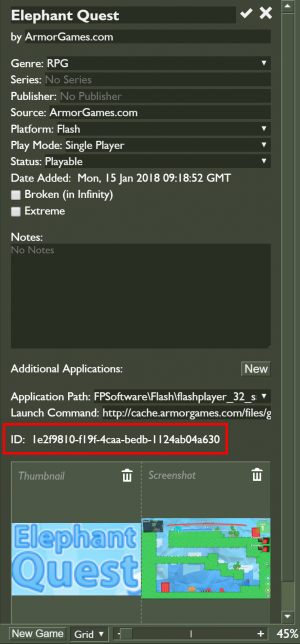Metadata Edits: Difference between revisions
(Added link to the Curation Format page) |
BlueMaxima (talk | contribs) No edit summary |
||
| Line 1: | Line 1: | ||
[[File:Curationedits.png|thumb|Shows | [[File:Curationedits.png|thumb|Shows where to find the ID of a game in Flashpoint Launcher.]] | ||
This page describes how to submit metadata changes to games or animations that are already in Flashpoint. | This page describes how to submit metadata changes to games or animations that are already in Flashpoint. All metadata changes should be submitted in our #pending-fixes channel on Discord, including game/animation assets if necessary. | ||
All metadata changes should be submitted in our #pending-fixes channel on Discord, including game/animation assets if necessary. | |||
Before you begin, please note that metadata edits can only be submitted for games that are already in Flashpoint. If you notice a mistake with your own curation shortly after you've submitted it, you should delete and resubmit the curation instead of submitting a metadata edit. | Before you begin, please note that metadata edits can only be submitted for games that are already in Flashpoint. If you notice a mistake with your own curation shortly after you've submitted it, you should delete and resubmit the curation instead of submitting a metadata edit. | ||
== | == Metadata Edits == | ||
First, use your copy of Flashpoint Infinity or Ultimate to find | First, use your copy of Flashpoint Infinity or Ultimate to find the game/animation that you wish to change. | ||
# Click the entry to select it. | # Click the entry to select it. | ||
# On the right sidebar, click the pencil button. If this button is not available, click the Config tab of the launcher and check the Enable Editing box. | # On the right sidebar, click the pencil button. If this button is not available, click the Config tab of the launcher and check the Enable Editing box. | ||
# | # Take a note of the ID shown just above where the screenshot is, below the Original Description. | ||
# Change the metadata that you wish to change. | |||
# Once you're done, click the tick in the top right to save your changes. | |||
# Right click the game entry for the drop down, and click Export Meta Edit. | |||
# Click the checkbox for each entry that you've changed. | |||
# Click Export. | |||
# Go into your Flashpoint folder, then Data, then the MetaEdits folder. (If you haven't done a metadata edit previously, this folder will have been created.) | |||
# Remember that ID from a few steps back? You'll now have a file with that filename in this folder. This is your meta edit. | |||
Drag and drop this meta edit to #pending-fixes and Discord will allow you to upload it straight to the channel. Type a message stating what the pending edit does (eg: "Updates the developer and description for Bowman".) If you wish to perform multiple pending fixes at a time, a zip file with all of the files is also acceptable. | |||
== Submitting Assets == | == Submitting Assets == | ||
Revision as of 02:59, 1 July 2020
This page describes how to submit metadata changes to games or animations that are already in Flashpoint. All metadata changes should be submitted in our #pending-fixes channel on Discord, including game/animation assets if necessary.
Before you begin, please note that metadata edits can only be submitted for games that are already in Flashpoint. If you notice a mistake with your own curation shortly after you've submitted it, you should delete and resubmit the curation instead of submitting a metadata edit.
Metadata Edits
First, use your copy of Flashpoint Infinity or Ultimate to find the game/animation that you wish to change.
- Click the entry to select it.
- On the right sidebar, click the pencil button. If this button is not available, click the Config tab of the launcher and check the Enable Editing box.
- Take a note of the ID shown just above where the screenshot is, below the Original Description.
- Change the metadata that you wish to change.
- Once you're done, click the tick in the top right to save your changes.
- Right click the game entry for the drop down, and click Export Meta Edit.
- Click the checkbox for each entry that you've changed.
- Click Export.
- Go into your Flashpoint folder, then Data, then the MetaEdits folder. (If you haven't done a metadata edit previously, this folder will have been created.)
- Remember that ID from a few steps back? You'll now have a file with that filename in this folder. This is your meta edit.
Drag and drop this meta edit to #pending-fixes and Discord will allow you to upload it straight to the channel. Type a message stating what the pending edit does (eg: "Updates the developer and description for Bowman".) If you wish to perform multiple pending fixes at a time, a zip file with all of the files is also acceptable.
Submitting Assets
If a game/animation needs content files added, submit a ZIP file containing the game/animation files, in the same format as the content folder of a standard curation. Submit the ZIP file by either uploading the file directly to Discord or uploading the file to our public upload service and sharing the link to the file.
If content files already in Flashpoint need to be moved or deleted, include those instructions in your Discord message.
Submitting Alternates
In addition to metadata changes for existing entries, it is possible to submit alternate versions of games/animations that are already in Flashpoint. Alternates are listed on the right sidebar of Flashpoint Launcher when an entry is selected. Although the format of an alternate submission is similar to that of a metadata edit, BlueMaxima adds alternates manually. So, be sure to indicate the title of the game/animation in your submission to make the process easier.
To submit an alternate, first follow the instructions in the "Submitting Assets" section. If you would like to submit Extras, just include an Extras folder in your ZIP file. If any other files are required (such as a Shockwave Xtra), include those as well. In your message, include the name of the entry to be modified, the name of the alternative app as will be shown in the launcher, and the launch command for said alternative app. Include any additional instructions for BlueMaxima if applicable. It should look something like this, but as long as you have all the essentials in the message in a not-stupid way, it should be okay:
Alternative App for Alien Hominid (Flash), Big Head Mod, http://uploads.ungrounded.net/10/alien_bighead.swf
(link to folder here)