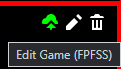Metadata Edits: Difference between revisions
(added outdated warning) |
|||
| (7 intermediate revisions by 3 users not shown) | |||
| Line 1: | Line 1: | ||
[[File: | [[File:editgamefpfssmenu.png|thumb|With the Edit Game (FPFSS) menu, metadata can be changed entirely in-browser.]] | ||
This page describes how to submit metadata changes to games or animations that are already in Flashpoint | This page describes how to submit metadata changes to games or animations that are already in Flashpoint. | ||
Before you begin, please note that metadata edits can only be submitted for games that are already in Flashpoint. If you notice a mistake with your own curation after you've submitted it, you should upload a fixed version with the changes made on your curation's page before it is marked as added to Flashpoint. Once marked, you | Before you begin, please note that metadata edits can only be submitted for games that are already in Flashpoint. If you notice a mistake with your own curation after you've submitted it, you should upload a fixed version with the changes made on your curation's page before it is marked as added to Flashpoint. Once marked, you can now submit a metadata edit. | ||
== Metadata Changes == | |||
Metadata edits are done mainly in the latest installer version of Flashpoint. | |||
'''Metadata editing is currently restricted to Staff and Trial Editors only.''' These changes can be suggested by non-staff in [https://discord.com/channels/432708847304704010/1166074383371092068 #temp-edits]. The source field is also only changed through [[Content Patches]]. | |||
# | |||
First make sure Editing is enabled in the Config menu. At the top of the sidebar for every game is the Edit Game (FPFSS) button, click it to begin editing. If you are not logged into the launcher with your Discord account, it will open FPFSS in your internet browser asking if you approve the device. Approve it and head back to the launcher. The metadata editing menu will now be open. | |||
[[File:editgamefpfssbutton.png|none|frameless|border]] | |||
''' | Here you can edit every single aspect of an entry's metadata, except for GameZIP application path and launch commands. Those edits are done on the <code>https://fpfss.unstable.life/web/game/(UUID)</code> link of a zipped title. Additional Applications can also be added via this method, but if they require any edits to the game files, then again they need to be content patches. '''Please follow the [[Curation Format|curation formatting rules]].''' | ||
When you are ready to submit your edits, click the check icon, and after a few seconds a small window should let you know if it was a success or a failure. If it was a failure, then close and reopen the launcher and try again. If you forgot to include an edit, open the menu and re-edit it. There are no limits to how many times you can edit an entry. | |||
== Submitting Logos/Screenshots == | == Submitting Logos/Screenshots == | ||
| Line 37: | Line 29: | ||
└─── ID.png | └─── ID.png | ||
You may submit multiple logos/screenshots in a single ZIP file, as long as they are named after the curation's ID. Replace "ID" with the UUID of the curation that you copied from the Launcher. Submit the ZIP file to [https://discord.com/channels/432708847304704010/912557422906859570 #logos-screenshots] | You may submit multiple logos/screenshots in a single ZIP file, as long as they are named after the curation's ID. Replace "ID" with the UUID of the curation that you copied from the Launcher. Submit the ZIP file to [https://discord.com/channels/432708847304704010/912557422906859570 #logos-screenshots]. | ||
Moderators can upload images through the <code>https://fpfss.unstable.life/web/game/(UUID)</code> link of a title, on the "Upload Logo" and "Upload Screenshot" buttons. | |||
== Duplicates == | == Duplicates == | ||
First of all, if a curation requires metadata to be merged or content to be moved around/deleted, follow the appropriate steps from [[#Metadata Edits (JSONs)|Metadata Edits]] and [[ | First of all, if a curation requires metadata to be merged or content to be moved around/deleted, follow the appropriate steps from [[#Metadata Edits (JSONs)|Metadata Edits]] and [[Content Patches]]. | ||
Next, post a message with the UUID and title of the "main" curation, along with the UUIDs and titles of the duplicates to be deleted in [https://discord.com/channels/432708847304704010/912557662204481616 #duplicates]. Make sure both versions are identical, and if not then make a [[Content Patches|content patch]] adding one as an additional application to the other one. The entry with better metadata takes precendence in not being deleted. | |||
<noinclude> | <noinclude> | ||
[[Category:Curation Guides]] | [[Category:Curation Guides]] | ||
</noinclude> | </noinclude> | ||
Latest revision as of 03:58, 4 March 2025
This page describes how to submit metadata changes to games or animations that are already in Flashpoint.
Before you begin, please note that metadata edits can only be submitted for games that are already in Flashpoint. If you notice a mistake with your own curation after you've submitted it, you should upload a fixed version with the changes made on your curation's page before it is marked as added to Flashpoint. Once marked, you can now submit a metadata edit.
Metadata Changes
Metadata edits are done mainly in the latest installer version of Flashpoint.
Metadata editing is currently restricted to Staff and Trial Editors only. These changes can be suggested by non-staff in #temp-edits. The source field is also only changed through Content Patches.
First make sure Editing is enabled in the Config menu. At the top of the sidebar for every game is the Edit Game (FPFSS) button, click it to begin editing. If you are not logged into the launcher with your Discord account, it will open FPFSS in your internet browser asking if you approve the device. Approve it and head back to the launcher. The metadata editing menu will now be open.
Here you can edit every single aspect of an entry's metadata, except for GameZIP application path and launch commands. Those edits are done on the https://fpfss.unstable.life/web/game/(UUID) link of a zipped title. Additional Applications can also be added via this method, but if they require any edits to the game files, then again they need to be content patches. Please follow the curation formatting rules.
When you are ready to submit your edits, click the check icon, and after a few seconds a small window should let you know if it was a success or a failure. If it was a failure, then close and reopen the launcher and try again. If you forgot to include an edit, open the menu and re-edit it. There are no limits to how many times you can edit an entry.
Submitting Logos/Screenshots
Add any new logos or screenshots into a ZIP file structured as so:
Logos └─── ID.png Screenshots └─── ID.png └─── ID.png └─── ID.png
You may submit multiple logos/screenshots in a single ZIP file, as long as they are named after the curation's ID. Replace "ID" with the UUID of the curation that you copied from the Launcher. Submit the ZIP file to #logos-screenshots.
Moderators can upload images through the https://fpfss.unstable.life/web/game/(UUID) link of a title, on the "Upload Logo" and "Upload Screenshot" buttons.
Duplicates
First of all, if a curation requires metadata to be merged or content to be moved around/deleted, follow the appropriate steps from Metadata Edits and Content Patches.
Next, post a message with the UUID and title of the "main" curation, along with the UUIDs and titles of the duplicates to be deleted in #duplicates. Make sure both versions are identical, and if not then make a content patch adding one as an additional application to the other one. The entry with better metadata takes precendence in not being deleted.