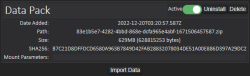Legacy Poptropica Support: Difference between revisions
m (AS3 curation was updated, url changed) |
(added Infinity 12 warning) |
||
| Line 1: | Line 1: | ||
This guide is intended to help Mac and Linux users running Flashpoint Infinity 11 download Poptropica. It can also be used by Windows users who want to install the old Poptropica version, or who don't want to update their Flashpoint version to Flashpoint Infinity 11.1. | This guide is intended to help Mac and Linux users running Flashpoint Infinity 11 download Poptropica. It can also be used by Windows users who want to install the old Poptropica version, or who don't want to update their Flashpoint version to Flashpoint Infinity 11.1. | ||
'''If you are using Infinity 12, do not attempt to import any of these. If Poptropica is not working for you, click Update in the top left of the home page.''' | |||
==Downloading The Gamezip== | ==Downloading The Gamezip== | ||
Revision as of 22:47, 24 July 2023
This guide is intended to help Mac and Linux users running Flashpoint Infinity 11 download Poptropica. It can also be used by Windows users who want to install the old Poptropica version, or who don't want to update their Flashpoint version to Flashpoint Infinity 11.1.
If you are using Infinity 12, do not attempt to import any of these. If Poptropica is not working for you, click Update in the top left of the home page.
Downloading The Gamezip
The first thing you'll need to do is download the gamezip file for which version of Poptropica you want to install. It is possible to install both versions at the same time, so download both if that's what you want. Do NOT unzip this file! It needs to be kept as a .zip file.
- For the old AS2 version of Poptropica download: https://archive.org/download/poptropica-gamezips/AS2/83e1b5e7-4282-4bbd-868e-dcfa965e4abf.zip
- For the newer AS3 version of Poptropica (more up to date than the version included in Flashpoint 11.1) download: https://mega.nz/file/KdYAjIha#UhQ8Q_mvUEH_sVeWmSo7ms13j-MUwB51EJlHlvXLmq4
Installing The Gamezip
With your version of Flashpoint Infinity open follow these steps:
- Search
Poptropicain the search bar and click on its entry. This will open the game's sidebar on the right. - At the bottom right corner of the sidebar, under the game's Screenshot, click on the button that says
Open Game Data Browser. - In the new pop-up that appears, click the
Import Databutton. Go to where you downloaded the gamezip file to in the file browser that appears and select it to import it into Flashpoint.- Note: You can only import one gamezip at a time, so if you want to install both, you will need to do this step twice. Once for each gamezip.
- If everything was done correctly, the blue Download button should have turned green and should now say Play. You can now launch the game to make sure everything is working.
Switching Between Versions
This section is only for those who want both the AS2 and AS3 versions of Poptropica installed on their copy of Flashpoint Infinity. If this doesn't apply to you, don't follow the section below.
- In order to switch between the two versions of Poptropica, you will need to use the Game Data Browser. Click the button to open the pop-up like you did when installing the gamezips.
- Click the toggle next to the version of Poptropica you want to use. The AS2 version is the one that is 215mb and the AS3 version is the 629mb one.
- Restart Flashpoint Infinity.
- After reopening Flashpoint and searching for Poptropica, you will now have the other gamezip ready to launch. The button should be green and say Play. You will need to follow these steps every time you want to switch between the two versions.
Other Games
There are a small number of other games which have the same issue for Mac and Linux users. This can be fixed by downloading the zip for the game you want, and then following the same steps as listed above.
Games that are confirmed to have this issue:
- Burrito Bison: Launcha Libre: https://download.unstable.life/gib-roms/Games/a354244b-72e4-4f16-b79a-f2a41b83c120-1667349119617.zip