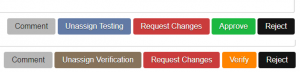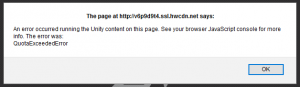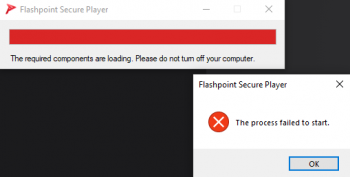User:Dukktape: Difference between revisions
m (→Broken Or Non-Functional Games: ran it through a grammar checker and fixed some issues) |
(→Less Common Platforms: added Mount Parameters) |
||
| (20 intermediate revisions by the same user not shown) | |||
| Line 1: | Line 1: | ||
'''''This is a draft of | '''''This is a draft of a new page for FPFSS testing instructions. It is unfinished.''''' | ||
---- | ---- | ||
This guide is intended to help Staff Members with testing submissions on the FPFSS. | |||
==How To Test Using the FPFSS== | |||
In order to test submissions, you must be a Staff Member with the Curator role in the Discord server. The process for how to test a submission is fairly simple, and is similar to the old Batch Check system. | |||
# The first step is to assign yourself to the submission(s) you want to test. The '''Ready for Testing''' and '''Ready for Verification''' buttons near the top of the '''Browse Submissions''' page on the FPFSS will provide you with a list of submissions in need of testing, sorted by oldest first. The '''Ready for Testing''' option will show you submissions that have not been reviewed at all yet, while the '''Ready for Verification''' option will show you ones that have been tested by one staff member already and need to be double checked. There is no difference in the process whether you are Testing or Verifying, other than making sure to use the blue '''Assign Testing''' button if you are Testing and the brown '''Assign Verification''' if you are verifying. <br /> If you are assigning yourself to a single submission, go to the submission's page and click the appropriate assignment button at the bottom of the page. If you are assigning yourself to multiple submissions, check the boxes for each submission you want on the left side of the list on the Browse page. Then use the assignment buttons at the bottom of the list to apply the action to all selected submissions. | |||
# Next you'll need to download the submission(s). For a single submission, use the '''Download Latest Version''' button on the submission's page. For multiple submissions, with the boxes still checked from when you assigned yourself to them, use the '''Download Selected''' button near the bottom of the page. It will compress all of the submissions together as a file that will need to be extracted using 7-Zip before you can open the submissions in Core. | |||
# The next thing you'll need to do is open the submissions in Core. In the Curate tab, use the '''Load Archive''' in the right panel and select the downloaded curation file(s). Once Core has opened all of the files, you can start testing. You'll need to check over the metadata for any errors, as well as running the submission to make sure it works. You are not required to play through the entire game, you only need to play enough that you can be confident that it works. | |||
## For submissions which are very large in file size or have a large number of files, it may be helpful to use the Symlink option found in the right panel of the Curate tab, making sure to use the regular Run button and not Run with MAD4FP. This will cause Core to run the curation from the submission's Content folder directly instead of copying the files into <code>Legacy/htdocs</code>. This will make the curation launch much faster. | |||
# The last thing you'll need to do is submit an action on the submission. There are a number of buttons that will appear at the bottom of a submission's page when you are assigned to it. These are: | |||
## '''Comment''' - This button will not affect the submission's current approval status and will ping the submitter to pass along your message to them. You can use this action even if you are not assigned to the submission. [[File:FPFSS Buttons.PNG|thumb|300px|The top image shows the actions available while Testing. The bottom shows the actions available while Verifying.]] | |||
## '''Unassign Testing'''/'''Unassign Verification''' - Depending on whether you are assigned to Test or Verify the submission, one of these two buttons will be present. This will remove the submission from your assignments and return it to the queue so that another tester can test it. | |||
## '''Request Changes''' - If there is an issue with the submission that needs to be corrected, you'll need to write your message in the Comment box explaining the problem and then use this button. Once the submitter has fixed the submission, you'll be able to look over the submission again and Approve it if everything has been corrected. | |||
## '''Approve'''/'''Verify''' - This action means that everything is correct and working with the submission. This can also be done as a batch action, applying it to multiple submissions at once. With the boxes of all submissions you want to Approve or Verify checked, you can use the appropriate button at the bottom of the page. | |||
## '''Reject''' - This action removes the submission from the queue, and should only be used for duplicates of games already in Flashpoint or previously submitted to the FPFSS. You will need to write the reason for the rejection in the Comment box before using this action. | |||
## '''Delete''' - This action is only available to Moderators and removes the submission from the FPFSS entirely. It should only be used if a submission is something on the [[Not Accepted Curations]] list. If you are not a Moderator and come across a submission that needs to be deleted, you'll need to ask in one of the staff channels for a Mod to take care of it. | |||
==Checking Metadata== | |||
This list contains the basic requirements for each metadata field, however this is not a complete list of all ways that the metadata can be correct or incorrect. If you're unsure whether something is allowed, you should ask in one of the staff channels. | |||
= | {| class="wikitable sortable" | ||
[[ | ! Field !! Requirements | ||
|- | |||
| '''Title''' and '''Alternate Title''' | |||
| Changes should be requested if: | |||
* The Title doesn't roughly match the submission's logo (if it has one). | |||
* There are spelling errors. | |||
Along with the above, Alternate Titles should not: | |||
* Be a shorter version of the Main Title. | |||
* Be the same text as the Main Title. For example, an Alternate Title which is the same as the Main Title but with different capitalization should be removed. | |||
|- | |||
| '''Library''' | |||
| The Library field should be: | |||
* <code>Games</code> if the submission contains some interactive element beyond a start menu or play button. | |||
* <code>Animations</code> if the submission contains no interactivity beyond a start menu or play button. | |||
|- | |||
| '''Series''' | |||
|The Series field should not be the franchise it relates to, a Franchise Tag should be added to the curation instead if it isn't already. | |||
:- e.g. a Mario game should have the <code>Super Mario</code> tag and not "Super Mario" in the Series field. | |||
|- | |||
| '''Developer''' and '''Publisher''' | |||
| Changes should be requested for either of these two fields if: | |||
* The field is wrong. | |||
* There is nothing in the field despite Developer or Publisher is shown in an obvious place in the game/animation. | |||
* There are significant spelling errors that would prevent the submission from being properly searched for. | |||
You don't need to request changes for differences in how the Developer or Publisher's name is written. For example <code>Addicting Games</code>, <code>AddictingGames</code>, and <code>AddictingGames.com</code> are different ways people could write the same Publisher. In the future Flashpoint may have a way to unify these spellings, but for now they don't matter. | |||
|- | |||
| '''Tags''' | |||
| Changes should be requested if: | |||
* The tags are irrelevant to the curation. | |||
* The curation is missing Content Warning or NSFW tags. | |||
* There is a tag used which is not on the [[Tags]] wiki page. | |||
* The curation has no Gameplay (or Animation) Tags or if the Gameplay tags it has are incorrect. | |||
* The <code>LEGACY-Extreme</code> tag is used. This tag should not be added to any new submissions. | |||
|- | |||
| '''Play Mode''' | |||
| Changes should be requested if the Play Mode is missing supporting modes or if the listed mode is incorrect. | |||
|- | |||
| '''Status''' | |||
| Changes should be requested if: | |||
* The Status is incorrect. | |||
* The submission is labeled as <code>Partial</code> or <code>Hacked</code> and has no Note explaining why. | |||
|- | |||
| '''Version''' and '''Release Date''' | |||
| These fields are only incorrect if the information is wrong. The information being missing is not something that needs to have changes requested for. | |||
|- | |||
| '''Language''' | |||
| This field should: | |||
* Include all language options present in the work, regardless of whether it's written or spoken. | |||
* Use the two letter [https://en.wikipedia.org/wiki/List_of_ISO_639-1_codes ISO 639-1 language codes], unless the language doesn't have a two letter code. In these cases the three letter code can be used. | |||
* Works which have no text or spoken language in them should have either <code>en</code> or the language that the Title is, if not English. Either is correct. | |||
|- | |||
| '''Source''' | |||
| The Source should: | |||
* Be the full URL of where the curator found the game. | |||
* If the curation was sourced from the Wayback Machine, this should be indicated by have <code>(via Wayback Machine)</code> at the end of the Source, or by having the full web.archive.org URL as the Source. | |||
* If the curation was not sourced from a webpage, there will be some other way of indicating where it came from, e.g. a game from a CD should have the name of the CD. | |||
|- | |||
| '''Platform''' | |||
| Changes should be requested if this field is incorrect. | |||
For information specific to each Platform go to [[#Platform Specific Requirements]]. | |||
|- | |||
| '''Application Path''' | |||
| Changes should be requested if: | |||
* It is incorrect for the submission's Platform. | |||
* It is invalid or otherwise not working. | |||
|- | |||
| '''Launch Command''' | |||
| Changes should be requested if: | |||
* It is missing <code>http://</code> or has <code>https://</code> instead. | |||
* It is written or formatted in a way which causes the curation to not launch. | |||
|- | |||
| '''Mount Parameters''' | |||
| The only valid parameter for this field is <code>-extract</code>. If there is anything other than that in this field, changes need to be requested to have it removed. | |||
|- | |||
| '''Notes''' | |||
| Changes should be requested if: | |||
* There are only Non-English Notes. Notes in a language other than English are fine as long as there is also an English translation of them. | |||
* The Notes are irrelevant to the curation, for example saying who curated the game or listing information that should be in another metadata field. | |||
* The curation opens in full screen, but there is no Note or Message about it. Having just a Note, just a Message, or both are all correct. | |||
* The Notes contain instructions or walkthroughs that are explained in game or are easy to figure out without an explanation. | |||
* The Notes are overly long or complex at explaining some information the player needs. | |||
* The submission has an Extras Application, but no Note explaining what the Extras are. | |||
|- | |||
| '''Original Description''' | |||
| This field is only incorrect if what's in it is not an Original Description. This includes the curator making up their own description or the Notes or Curation Notes being in the wrong field. | |||
|- | |||
| '''Curation Notes''' | |||
| This field is only incorrect if the information in it should actually be in the Notes field. Since the Curation Notes are not kept when the submission is added to Flashpoint, unnecessary text is not an issue. | |||
|- | |||
| '''Alternate Applications''' | |||
| Changes should be requested if: | |||
* The Application doesn't work. | |||
* Any of the fields for the Application are empty. | |||
* The Application is irrelevant to the Main Application. | |||
* The Application Path or Launch Command is incorrect. All of the same requirements apply to these fields for Alternate Applications. | |||
|- | |||
| '''Extras''' | |||
| Changes should be requested if: | |||
* The Extras are irrelevant to the curation. | |||
* The Extras contain unnecessary videos, such as video walkthrough guides. | |||
* The Extras folder contains only files that are already in the Content folder. | |||
* The Extras folder is empty. | |||
* The Extras folder is inside the Content folder. | |||
* The '''Extras Folder''' field is empty or is something not specific to the curation such as "Extras" or "Game". This field should be roughly the name of the curation without spaces, but it doesn't need to be exact. | |||
* The '''Extras Folder''' field contains spaces or punctuation. | |||
* An Extras folder is included in the curation, but there is no Extras Application to go with it. | |||
* There is more than one Extras Application. | |||
|- | |||
| '''Logo''' | |||
| Changes should be requested if: | |||
* Is not from the game/animation, although there may be rare exceptions to this. | |||
* Is animated. | |||
* Is exactly the same as the Screenshot, with the exception of very simple games and animations where it may not be possible to make the two images look distinct. | |||
* Is the whole title screen and/or shows menu buttons that can be easily cropped out. If buttons are present in the Logo, but removing them would require more editing than just cropping, it's fine for them to stay. | |||
* Is switched with the Screenshot. | |||
* Has noticeable white bars along the side(s) or other things included which are not part of the game. | |||
|- | |||
| '''Screenshot''' | |||
| Changes should be requested if: | |||
* Is not from the game/animation. | |||
* Is animated. | |||
* Is the exact same as the Logo, with the exception of very simple games and animations where it may not be possible to make the two images look distinct. | |||
* Is just the title screen, menu, or tutorial, unless the work is made up of only that. | |||
* Is switched with the Logo. | |||
* Has noticeable white bars along the side(s) or other things included which are not part of the game. | |||
* Has a significant amount of the game window cropped out. | |||
* Is a significantly different resolution than the game opens as. This doesn't apply to HTML5 games as they don't have a set size. | |||
|- | |||
| '''Content Files''' | |||
| Changes should be requested if: | |||
* The curation doesn't work. | |||
* The curation contains a large amount of unnecessary files or contains files for other games. | |||
* Contains any DLL files. | |||
* Contains EXE files in the Content folder. These files are allowed in the Extras folder only. | |||
|} | |||
==Platform Specific Requirements== | |||
Some Platforms have their own specific requirements for what makes a properly curated submission. These things will need to be checked when testing a game of that Platform. If a Platform is not listed in the sections below, it has no special requirements. For submissions of those Platforms, you will only need to check whether it works. | |||
===Common Platforms=== | |||
====Flash==== | |||
Flash is the most common Platform you will come across while testing. | |||
* Flash submissions must run in Flash Player or Basilisk. Which of the two a submission runs in, or what version of Flash Player is chosen, does not matter as long as the submission works as intended. | |||
* Flash submissions cannot be run in Browser Mode. | |||
* If the submission is set to run in Basilisk, it should typically have an HTML embed. Games that run properly in a full screen size may be fine without embed. | |||
* Submissions running in Flash Player should not open tabs in the user's normal browser when run or when clicking buttons that aren't supposed to link to other websites. If a game has this issue, it should be run in Basilisk using an HTML embed. An exception is made for games which need an older version of Flash Player than Flash 32, as they cannot be run in Basilisk, however they do need a Note about the issue. | |||
== | ====Shockwave==== | ||
* Shockwave submissions must run in the Shockwave Projector or in Basilisk. | |||
* If the submission is running in Basilisk, it must have an HTML embed. Unlike with Flash, there is no exception to this. | |||
* Shockwave curations should not have Script Errors unless absolutely unavoidable and with a Note explaining the issue. | |||
* Curations running in the Shockwave Projector should close by clicking the X button in the top right corner. | |||
* Submissions running in the Shockwave Projector should not open tabs in the user's normal browser. | |||
=== | ====HTML5==== | ||
[[File:UnityWebglError.PNG|thumb|300px|Submissions with a QuotaExeededError will need to be run in a browser other than Basilisk.]] | |||
* HTML5 submissions can run in any of the five browsers currently in Flashpoint. The chosen browser does not matter as long as the submission works as intended. | |||
* If the submission gives a <code>QuotaExeededError</code> or any other error related to the browser it's running in, changes should be requested to have it run in a different browser, unless the error is unavoidable and a Note is included. | |||
* HTML5 submissions should run as intended with the browser window at full size, unless otherwise Noted. | |||
* HTML5 Alternate Applications cannot run in Browser Mode. | |||
====Unity==== | |||
* Unity submissions must have an HTML embed, without exception. | |||
* Unity submissions cannot contain a <code>webplayer.unity3d.com</code> folder with updater files inside. | |||
=== | ====Java==== | ||
* If the submission is running in browser, it should have a Curation Note listing a domain that needs to be added to the Exceptions List. | |||
* Before testing a Java submission that runs in browser, you will need to copy and paste that domain onto the end of the file <code>FPSoftware\Java\JDK_1.8.0_181\jre\lib\exception.sites</code> in your Core folder. If the domain is already on the list, then this is not needed. | |||
* Java submissions instead running in AppletViewer should not have a Curation Note about an exception. | |||
== | ===Less Common Platforms=== | ||
====ActiveX==== | |||
ActiveX submissions will have a <code>FPSoftware</code> folder next to their Content folder. This folder will need to be merged with Core's <code>FPSoftware</code> folder before testing. | |||
If this folder is missing, inside the Content folder, or is otherwise incorrect, the submission is not properly curated and changes will need to be requested. | |||
== | ====BitPlayer==== | ||
If you've never tested a BitPlayer submission before, you'll need to set up a Testing Curation in the Games tab of Core. In the Games tab, you will need to click the New Game button in the bottom right of the window. The only field you need to fill out is the Application Path, which needs to be <code>FPSoftware\FlashpointSecurePlayer.exe</code>. You can set any other fields however you want. | |||
When testing a BitPlayer submission, you'll need to copy all of the files in the Content folder and move them into the <code>Legacy/htdocs</code> folder of Core. You'll then copy the submission's Launch Command and paste it into your Testing Curation's Launch Command field. Then run the submission using the Testing Curation's Play button. | |||
Bitplayer Submissions must have the <code>-extract</code> Mount Parameter. | |||
====Hyper-G and Hypercosm==== | |||
[[File:HypercosmError.PNG|thumb|350px|If you get an error like this while testing Hypercosm, it means you didn't copy over the files.]] | |||
Before you can test a Hyper-G or Hypercosm submission, you will need to copy all of the files in the Content folder and move them to Core's <code>Legacy/htdocs</code> folder. You can then test the submission as normal. | |||
Submissions of these Platforms must have the <code>-extract</code> Mount Parameter. | |||
== | ====VRML==== | ||
=== | |||
The majority of VRML submissions can be tested as normal with no special requirements. However, a small number of them will use the Application Path <code>FPSoftware\startVRweb.bat</code>. Submissions with this Application Path must have all of the files from the Content folder copied and moved to the <code>Legacy/htdocs</code> folder of Core before testing. These VRML submissions are required to the <code>-extract</code> Mount Parameter. | |||
==Frequently Asked Questions== | |||
;What is the difference between Approving and Verifying? | |||
: There isn't any significant difference between the two. Two people are required to test a submission before it can be added to Flashpoint. The Approver is the first person and the Verifier is the second. The process for testing the submission is the same regardless. | |||
;What do I do if I Reject a submission by mistake? | |||
: Moderators are able to undo rejections by deleting the rejection comment. If you are not a Moderator, you will need to ask one to do this for you. | |||
;How can I see what submissions I'm assigned to? | |||
: The '''Assigned to me for Testing''' and '''Assigned to me for Verification''' buttons at the top of the Browse Submissions page will take you to a list of your assignments for each stage of testing. | |||
;Is it okay if I only test Flash submissions? | |||
: The overwhelming majority of submissions are Flash, so that's where we need the most people working. While Non-Flash Platform submissions do still obviously need to be tested, Flash submissions are the priority. We always need more testers and it doesn't really matter if you only test Flash ones. | |||
;I requested changes on a submission and the submitter never fixed it. What do I do? | |||
: If the person is active in the Discord server and has submitted curations in the time since you requested the changes, they probably didn't see the request or forgot about it. Send a Comment on the submission or ping them in the Discord server to see if they're going to fix it. If the person isn't active in the server and hasn't been submitting curations, and it has been over a month since you requested the changes, you can go ahead and fix it yourself if you want to. If you submit a fix for a submission you requested changes on, you'll need to have a Moderator remove the Request Changes comment so that another tester can test the submission. | |||
;I requested changes while Assigned to Verify a submission and now I can't Verify the fixed submission. Is it broken? | |||
: This is intentional. When a changes are requested on a submission, it gets reset back to the Approval phase. You'll need to unassign yourself from verification and assign yourself to test the submission. The you'll be able to Approve it. Another tester will need to Verify it. | |||
;I Approved a submission another tester requested changes on. Why does it still say the submission has an active RC? | |||
: Only the tester who requested the changes can Approve the submission. While you can still assign yourself and perform the Approve action, it won't remove the RC status. | |||
Latest revision as of 02:31, 5 June 2022
This is a draft of a new page for FPFSS testing instructions. It is unfinished.
This guide is intended to help Staff Members with testing submissions on the FPFSS.
How To Test Using the FPFSS
In order to test submissions, you must be a Staff Member with the Curator role in the Discord server. The process for how to test a submission is fairly simple, and is similar to the old Batch Check system.
- The first step is to assign yourself to the submission(s) you want to test. The Ready for Testing and Ready for Verification buttons near the top of the Browse Submissions page on the FPFSS will provide you with a list of submissions in need of testing, sorted by oldest first. The Ready for Testing option will show you submissions that have not been reviewed at all yet, while the Ready for Verification option will show you ones that have been tested by one staff member already and need to be double checked. There is no difference in the process whether you are Testing or Verifying, other than making sure to use the blue Assign Testing button if you are Testing and the brown Assign Verification if you are verifying.
If you are assigning yourself to a single submission, go to the submission's page and click the appropriate assignment button at the bottom of the page. If you are assigning yourself to multiple submissions, check the boxes for each submission you want on the left side of the list on the Browse page. Then use the assignment buttons at the bottom of the list to apply the action to all selected submissions. - Next you'll need to download the submission(s). For a single submission, use the Download Latest Version button on the submission's page. For multiple submissions, with the boxes still checked from when you assigned yourself to them, use the Download Selected button near the bottom of the page. It will compress all of the submissions together as a file that will need to be extracted using 7-Zip before you can open the submissions in Core.
- The next thing you'll need to do is open the submissions in Core. In the Curate tab, use the Load Archive in the right panel and select the downloaded curation file(s). Once Core has opened all of the files, you can start testing. You'll need to check over the metadata for any errors, as well as running the submission to make sure it works. You are not required to play through the entire game, you only need to play enough that you can be confident that it works.
- For submissions which are very large in file size or have a large number of files, it may be helpful to use the Symlink option found in the right panel of the Curate tab, making sure to use the regular Run button and not Run with MAD4FP. This will cause Core to run the curation from the submission's Content folder directly instead of copying the files into
Legacy/htdocs. This will make the curation launch much faster.
- For submissions which are very large in file size or have a large number of files, it may be helpful to use the Symlink option found in the right panel of the Curate tab, making sure to use the regular Run button and not Run with MAD4FP. This will cause Core to run the curation from the submission's Content folder directly instead of copying the files into
- The last thing you'll need to do is submit an action on the submission. There are a number of buttons that will appear at the bottom of a submission's page when you are assigned to it. These are:
- Comment - This button will not affect the submission's current approval status and will ping the submitter to pass along your message to them. You can use this action even if you are not assigned to the submission.
- Unassign Testing/Unassign Verification - Depending on whether you are assigned to Test or Verify the submission, one of these two buttons will be present. This will remove the submission from your assignments and return it to the queue so that another tester can test it.
- Request Changes - If there is an issue with the submission that needs to be corrected, you'll need to write your message in the Comment box explaining the problem and then use this button. Once the submitter has fixed the submission, you'll be able to look over the submission again and Approve it if everything has been corrected.
- Approve/Verify - This action means that everything is correct and working with the submission. This can also be done as a batch action, applying it to multiple submissions at once. With the boxes of all submissions you want to Approve or Verify checked, you can use the appropriate button at the bottom of the page.
- Reject - This action removes the submission from the queue, and should only be used for duplicates of games already in Flashpoint or previously submitted to the FPFSS. You will need to write the reason for the rejection in the Comment box before using this action.
- Delete - This action is only available to Moderators and removes the submission from the FPFSS entirely. It should only be used if a submission is something on the Not Accepted Curations list. If you are not a Moderator and come across a submission that needs to be deleted, you'll need to ask in one of the staff channels for a Mod to take care of it.
Checking Metadata
This list contains the basic requirements for each metadata field, however this is not a complete list of all ways that the metadata can be correct or incorrect. If you're unsure whether something is allowed, you should ask in one of the staff channels.
| Field | Requirements |
|---|---|
| Title and Alternate Title | Changes should be requested if:
Along with the above, Alternate Titles should not:
|
| Library | The Library field should be:
|
| Series | The Series field should not be the franchise it relates to, a Franchise Tag should be added to the curation instead if it isn't already.
|
| Developer and Publisher | Changes should be requested for either of these two fields if:
You don't need to request changes for differences in how the Developer or Publisher's name is written. For example |
| Tags | Changes should be requested if:
|
| Play Mode | Changes should be requested if the Play Mode is missing supporting modes or if the listed mode is incorrect. |
| Status | Changes should be requested if:
|
| Version and Release Date | These fields are only incorrect if the information is wrong. The information being missing is not something that needs to have changes requested for. |
| Language | This field should:
|
| Source | The Source should:
|
| Platform | Changes should be requested if this field is incorrect.
For information specific to each Platform go to #Platform Specific Requirements. |
| Application Path | Changes should be requested if:
|
| Launch Command | Changes should be requested if:
|
| Mount Parameters | The only valid parameter for this field is -extract. If there is anything other than that in this field, changes need to be requested to have it removed.
|
| Notes | Changes should be requested if:
|
| Original Description | This field is only incorrect if what's in it is not an Original Description. This includes the curator making up their own description or the Notes or Curation Notes being in the wrong field. |
| Curation Notes | This field is only incorrect if the information in it should actually be in the Notes field. Since the Curation Notes are not kept when the submission is added to Flashpoint, unnecessary text is not an issue. |
| Alternate Applications | Changes should be requested if:
|
| Extras | Changes should be requested if:
|
| Logo | Changes should be requested if:
|
| Screenshot | Changes should be requested if:
|
| Content Files | Changes should be requested if:
|
Platform Specific Requirements
Some Platforms have their own specific requirements for what makes a properly curated submission. These things will need to be checked when testing a game of that Platform. If a Platform is not listed in the sections below, it has no special requirements. For submissions of those Platforms, you will only need to check whether it works.
Common Platforms
Flash
Flash is the most common Platform you will come across while testing.
- Flash submissions must run in Flash Player or Basilisk. Which of the two a submission runs in, or what version of Flash Player is chosen, does not matter as long as the submission works as intended.
- Flash submissions cannot be run in Browser Mode.
- If the submission is set to run in Basilisk, it should typically have an HTML embed. Games that run properly in a full screen size may be fine without embed.
- Submissions running in Flash Player should not open tabs in the user's normal browser when run or when clicking buttons that aren't supposed to link to other websites. If a game has this issue, it should be run in Basilisk using an HTML embed. An exception is made for games which need an older version of Flash Player than Flash 32, as they cannot be run in Basilisk, however they do need a Note about the issue.
Shockwave
- Shockwave submissions must run in the Shockwave Projector or in Basilisk.
- If the submission is running in Basilisk, it must have an HTML embed. Unlike with Flash, there is no exception to this.
- Shockwave curations should not have Script Errors unless absolutely unavoidable and with a Note explaining the issue.
- Curations running in the Shockwave Projector should close by clicking the X button in the top right corner.
- Submissions running in the Shockwave Projector should not open tabs in the user's normal browser.
HTML5
- HTML5 submissions can run in any of the five browsers currently in Flashpoint. The chosen browser does not matter as long as the submission works as intended.
- If the submission gives a
QuotaExeededErroror any other error related to the browser it's running in, changes should be requested to have it run in a different browser, unless the error is unavoidable and a Note is included. - HTML5 submissions should run as intended with the browser window at full size, unless otherwise Noted.
- HTML5 Alternate Applications cannot run in Browser Mode.
Unity
- Unity submissions must have an HTML embed, without exception.
- Unity submissions cannot contain a
webplayer.unity3d.comfolder with updater files inside.
Java
- If the submission is running in browser, it should have a Curation Note listing a domain that needs to be added to the Exceptions List.
- Before testing a Java submission that runs in browser, you will need to copy and paste that domain onto the end of the file
FPSoftware\Java\JDK_1.8.0_181\jre\lib\exception.sitesin your Core folder. If the domain is already on the list, then this is not needed. - Java submissions instead running in AppletViewer should not have a Curation Note about an exception.
Less Common Platforms
ActiveX
ActiveX submissions will have a FPSoftware folder next to their Content folder. This folder will need to be merged with Core's FPSoftware folder before testing.
If this folder is missing, inside the Content folder, or is otherwise incorrect, the submission is not properly curated and changes will need to be requested.
BitPlayer
If you've never tested a BitPlayer submission before, you'll need to set up a Testing Curation in the Games tab of Core. In the Games tab, you will need to click the New Game button in the bottom right of the window. The only field you need to fill out is the Application Path, which needs to be FPSoftware\FlashpointSecurePlayer.exe. You can set any other fields however you want.
When testing a BitPlayer submission, you'll need to copy all of the files in the Content folder and move them into the Legacy/htdocs folder of Core. You'll then copy the submission's Launch Command and paste it into your Testing Curation's Launch Command field. Then run the submission using the Testing Curation's Play button.
Bitplayer Submissions must have the -extract Mount Parameter.
Hyper-G and Hypercosm
Before you can test a Hyper-G or Hypercosm submission, you will need to copy all of the files in the Content folder and move them to Core's Legacy/htdocs folder. You can then test the submission as normal.
Submissions of these Platforms must have the -extract Mount Parameter.
VRML
The majority of VRML submissions can be tested as normal with no special requirements. However, a small number of them will use the Application Path FPSoftware\startVRweb.bat. Submissions with this Application Path must have all of the files from the Content folder copied and moved to the Legacy/htdocs folder of Core before testing. These VRML submissions are required to the -extract Mount Parameter.
Frequently Asked Questions
- What is the difference between Approving and Verifying?
- There isn't any significant difference between the two. Two people are required to test a submission before it can be added to Flashpoint. The Approver is the first person and the Verifier is the second. The process for testing the submission is the same regardless.
- What do I do if I Reject a submission by mistake?
- Moderators are able to undo rejections by deleting the rejection comment. If you are not a Moderator, you will need to ask one to do this for you.
- How can I see what submissions I'm assigned to?
- The Assigned to me for Testing and Assigned to me for Verification buttons at the top of the Browse Submissions page will take you to a list of your assignments for each stage of testing.
- Is it okay if I only test Flash submissions?
- The overwhelming majority of submissions are Flash, so that's where we need the most people working. While Non-Flash Platform submissions do still obviously need to be tested, Flash submissions are the priority. We always need more testers and it doesn't really matter if you only test Flash ones.
- I requested changes on a submission and the submitter never fixed it. What do I do?
- If the person is active in the Discord server and has submitted curations in the time since you requested the changes, they probably didn't see the request or forgot about it. Send a Comment on the submission or ping them in the Discord server to see if they're going to fix it. If the person isn't active in the server and hasn't been submitting curations, and it has been over a month since you requested the changes, you can go ahead and fix it yourself if you want to. If you submit a fix for a submission you requested changes on, you'll need to have a Moderator remove the Request Changes comment so that another tester can test the submission.
- I requested changes while Assigned to Verify a submission and now I can't Verify the fixed submission. Is it broken?
- This is intentional. When a changes are requested on a submission, it gets reset back to the Approval phase. You'll need to unassign yourself from verification and assign yourself to test the submission. The you'll be able to Approve it. Another tester will need to Verify it.
- I Approved a submission another tester requested changes on. Why does it still say the submission has an active RC?
- Only the tester who requested the changes can Approve the submission. While you can still assign yourself and perform the Approve action, it won't remove the RC status.