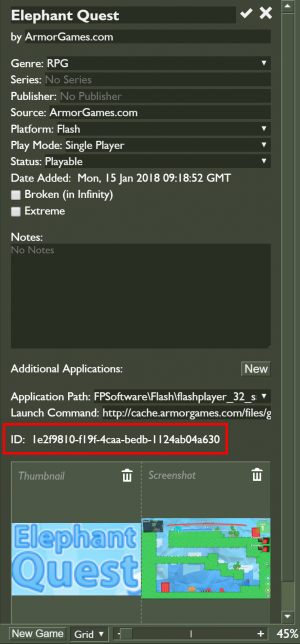Metadata Edits: Difference between revisions
m (Nosamu moved page Game Edits to Metadata Edits: applies to animations, too) |
(clarified that this page applies to animations, too) |
||
| Line 1: | Line 1: | ||
[[File:Curationedits.png|thumb|Shows how to find the ID of a game in Flashpoint Launcher.]] | [[File:Curationedits.png|thumb|Shows how to find the ID of a game in Flashpoint Launcher.]] | ||
This page describes how to submit metadata changes to games that are already in Flashpoint. | This page describes how to submit metadata changes to games or animations that are already in Flashpoint. | ||
BlueMaxima will use [https://github.com/afrmtbl/flashpoint-devtools this tool] to make these changes. If you would like to test whether your text file works, follow the instructions on that page to install and use the tool. | BlueMaxima will use [https://github.com/afrmtbl/flashpoint-devtools this tool] to make these changes. If you would like to test whether your text file works, follow the instructions on that page to install and use the tool. | ||
First, use your copy of Flashpoint to find the ID of the game you wish to change. | First, use your copy of Flashpoint to find the ID of the game/animation that you wish to change. | ||
# Click the | # Click the entry to select it. | ||
# On the right sidebar, click the pencil button. If this button is not available, click the Config tab of the launcher and check the Enable Editing box. | # On the right sidebar, click the pencil button. If this button is not available, click the Config tab of the launcher and check the Enable Editing box. | ||
# Copy the ID shown. An example is shown on the right. | # Copy the ID shown. An example is shown on the right. | ||
Revision as of 02:57, 22 July 2019
This page describes how to submit metadata changes to games or animations that are already in Flashpoint. BlueMaxima will use this tool to make these changes. If you would like to test whether your text file works, follow the instructions on that page to install and use the tool.
First, use your copy of Flashpoint to find the ID of the game/animation that you wish to change.
- Click the entry to select it.
- On the right sidebar, click the pencil button. If this button is not available, click the Config tab of the launcher and check the Enable Editing box.
- Copy the ID shown. An example is shown on the right.
Next, create a text file using this ID. The text file should specify the new value for each field you would like to update. The example below will change the Developer and Publisher of the entry for Elephant Quest.
GAME 1e2f9810-f19f-4caa-bedb-1124ab04a630 Developer: Armor Games, jmtb02, Jimp Publisher: Armor Games
You can also specify more than one game in this text file. This enables batch-editing. The example below will update the entries for Elephant Quest, Sushi Cat, and Sushi Cat 4: The Honeymoon.
GAME 1e2f9810-f19f-4caa-bedb-1124ab04a630 Developer: Armor Games, jmtb02, Jimp Publisher: Armor Games GAME 59041e00-c77d-4cc1-a00e-5a1161d84cea Developer: Armor Games, JoeyBetz, Jimp Series: Sushi Cat GAME 35b1a44e-6356-00ef-6e51-d38dbb77dc6b Developer: Armor Games, JoeyBetz, Jimp Series: Sushi Cat