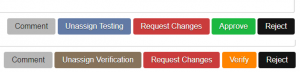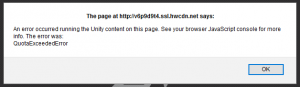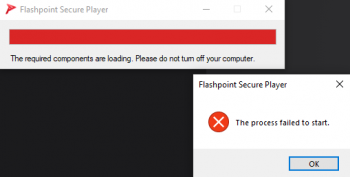Submission Testing Instructions: Difference between revisions
(Cleanup, less bold text) |
m (→Basic metadata requirements: minor formatting) |
||
| Line 78: | Line 78: | ||
|- | |- | ||
| '''Platform''' | | '''Platform''' | ||
| Changes should be requested if this field is incorrect. For information specific to each Platform go to [[#Platform Specific Requirements]]. | | Changes should be requested if this field is incorrect. For information specific to each Platform go to [[#Platform Specific Requirements|Platform Specific Requirements]]. | ||
|- | |- | ||
| '''Application Path''' | | '''Application Path''' | ||
Revision as of 19:20, 27 January 2024
In order to test submissions, you must be a Staff Member with the Curator role in the Discord server. The process for how to test a submission is fairly simple and is similar to the old Batch Check system.
Using FPFSS
- Assign yourself to the submission(s) you want to test. The Ready for Testing and Ready for Verification buttons at the top of FPFSS's Browse Submissions page will provide you with a list of submissions in need of testing, sorted by oldest first. The former option will show you submissions that have not been reviewed at all yet, while the latter shows ones that have been tested by one staff member already and need to be double checked. There is no difference in the process whether you are testing or verifying, other than having to use the blue Assign Testing button if you are testing and the brown Assign Verification if you are verifying. If you just want to test curations and not content fixes, go to the "Filter by type" section in the "Quick filters" menu and select "Curations".
If you are assigning yourself to a single submission, go to the submission's page and click the appropriate assignment button at the bottom of the page. If you are assigning yourself to multiple submissions, check the boxes for each submission you want on the left side of the list on the Browse page then use the assignment buttons at the bottom of the list to apply the action to all selected submissions. - Use the Get button to download that submission or, for multiple submissions, with the boxes still checked from when you assigned yourself to them, use the Download Selected button near the bottom of the pag to compress all of the submissions together as a file that will need to be extracted using 7-Zip before you can open them.
- In your Flashpoint's Curate tab, use the Load Archive button at the right panel and select the downloaded file(s). Check over their metadata for any errors and run each submission to make sure it works (do not use MAD4FP). You are not required to play through the entire game, but enough that you can be confident that it works.
- Submit an action on the submission. There are a number of buttons that will appear at the bottom of a submission's page when you are assigned to it:
- Comment - Adds a message on the page and pings the submitter. You can use this action even if you are not assigned to the submission.
- Unassign Testing/Unassign Verification - Removes the submission from your assignments and returns it to the queue so that another tester can test it.
- Request Changes - If there is an issue with the submission that needs to be corrected, write a message in the Comment box explaining the problem and then use this button. Once the submitter has fixed the submission, you can look over again and approve it if everything has been corrected.
- Approve/Verify - Marks that everything is correct and working with the submission. This can also be done as a batch action, applying it to multiple submissions at once. With the boxes of all submissions you want to Approve or Verify checked, you can use the appropriate button at the bottom of the page.
- Reject - Removes the submission from the queue, used for duplicates of games already in Flashpoint or FPFSS. Write the reason for the rejection in the Comment box before using this action.
- Delete - Available to Moderators, removes the submission from FPFSS entirely. Should only be used if a submission is on the Not Accepted Curations list. If you are not a Moderator and come across a submission that needs to be deleted, ask in one of the staff channels for a Mod to take care of it.
Basic metadata requirements
If you're unsure whether something is allowed, you may ask in one of the staff channels.
| Field | Requirements |
|---|---|
| Title and Alternate Title | Changes should be requested if:
Along with the above, Alternate Titles should not:
|
| Library | The Library field should be:
|
| Series | Should not be the franchise it relates to.
|
| Developer and Publisher | Changes should be requested for either if:
You don't need to request changes for differences in how the Developer or Publisher's name is written. For example |
| Tags | Changes should be requested if:
|
| Play Mode | Changes should be requested if the Play Mode is missing supporting modes or if the listed mode is incorrect. |
| Status | Changes should be requested if:
|
| Version and Release Date | Only incorrect if the information is wrong. The information being missing is not something that needs to have changes requested for. |
| Language | This field should:
|
| Source | The Source should:
|
| Platform | Changes should be requested if this field is incorrect. For information specific to each Platform go to Platform Specific Requirements. |
| Application Path | Changes should be requested if:
|
| Launch Command | Changes should be requested if:
|
| Mount Parameters | The only valid parameter for this field is -extract. If there is anything other than that in this field, changes need to be requested to have it removed.
|
| Notes | Changes should be requested if:
|
| Original Description | Only incorrect if what's in it is not an Original Description. This includes the curator making up their own description or the Notes or Curation Notes being in the wrong field. |
| Curation Notes | Only incorrect if the information in it should actually be in the Notes field. Since the Curation Notes are not kept when the submission is added to Flashpoint, unnecessary text is not an issue. |
| Alternate Applications | Changes should be requested if:
|
| Extras | Changes should be requested if:
|
| Logo | Changes should be requested if:
|
| Screenshot | Changes should be requested if:
|
| Content Files | Changes should be requested if:
|
Platform Specific Requirements
If a Platform is not listed below, you will only need to check whether it works.
Common Platforms
- Flash
- Flash submissions cannot be run in Browser Mode.
- If the submission is using FPNavigator, it should typically have an HTML embed. Games that run properly in a full screen size may be fine without embed.
- Flash submissions should not open tabs in the user's normal browser when run or when clicking buttons that aren't supposed to link to other pages. If a game has this issue, it should be run in FPNavigator using an HTML embed. An exception is made for games which need an older version of Flash Player than Flash 32, as they cannot be run in FPNavigator, however they do need a Note about the issue.
- Shockwave
- If the submission is running in FPNavigator, it must have an HTML embed. Unlike with Flash, there is no exception to this.
- Curations should not have Script Errors unless absolutely unavoidable and with a Note explaining the issue.
- Curations running in the Shockwave Projector should close by clicking the X button in the top right corner.
- Submissions running in the Shockwave Projector should not open tabs in the user's normal browser.
- HTML5
- HTML5 submissions can run in any of the browsers currently in Flashpoint. The chosen browser does not matter as long as the submission works as intended.
- If the submission gives a
QuotaExeededErroror any other error related to the browser it's running in, changes should be requested to have it run in a different browser, unless the error is unavoidable and a Note is included. - Submissions should run as intended with the browser window at full size, unless otherwise Noted.
- HTML5 Alternate Applications cannot run in Browser Mode.
- Unity
- Unity submissions must have an HTML embed, without exception.
- Unity submissions cannot contain a
webplayer.unity3d.comfolder with updater files inside.
- Java
- If the submission is running in browser, it should have a Curation Note listing a domain that needs to be added to the Exceptions List.
- Before testing a Java submission that runs in browser, you will need to copy and paste that domain onto the end of the file
FPSoftware\Java\JDK_1.8.0_181\jre\lib\exception.sitesin your Flashpoint folder. If the domain is already on the list, then this is not needed. - Java submissions running in AppletViewer instead should not have a Curation Note about an exception.
Other Platforms
- ActiveX
ActiveX submissions should have a FPSoftware folder next to their Content folder. This folder will need to be merged with Flashpoint's FPSoftware folder before testing.
If this folder is missing, inside the Content folder, or is otherwise incorrect, the submission is not properly curated and changes will need to be requested.
- BitPlayer
If you've never tested a BitPlayer submission before, you'll need to set up a Testing Curation in Flashpoint's Games tab. In the Games tab, you will need to click the New Game button in the bottom right of the window. The only field you need to fill out is the Application Path, which needs to be FPSoftware\FlashpointSecurePlayer.exe. You can set any other fields however you want.
When testing a BitPlayer submission, you'll need to copy all of the files in the Content folder and move them into Flashpoint's Legacy/htdocs folder. You'll then copy the submission's Launch Command and paste it into your Testing Curation's Launch Command field. Then run the submission using the Testing Curation's Play button.
Bitplayer Submissions must have the -extract Mount Parameter.
- Hyper-G and Hypercosm
Before testing a Hyper-G or Hypercosm submission, copy all of the files in the Content folder to Flashpoint's Legacy/htdocs folder. Submissions of these Platforms must also have the -extract Mount Parameter.
- VRML
A small number of curations need to use the Application Path FPSoftware\startVRweb.bat, these requiring you to copy its files from the Content folder to Flashpoint's Legacy/htdocs folder before testing. They must also have the -extract Mount Parameter.
Frequently Asked Questions
- What is the difference between Approving and Verifying?
- Two people are required to test a submission before it can be added to Flashpoint. The Approver is the first person and the Verifier is the second. The process for testing the submission is the same regardless.
- What do I do if I Reject a submission by mistake?
- Moderators are able to undo rejections by deleting the rejection comment. If you are not a Moderator, you will need to ask one to do this for you.
- How can I see what submissions I'm assigned to?
- The Assigned to me for Testing and Assigned to me for Verification buttons at the top of the Browse Submissions page will take you to a list of your assignments for each stage of testing.
- Is it okay if I only test Flash submissions?
- We always need more testers but there's no problem if you only test specific ones.
- I requested changes on a submission and the submitter never fixed it. What do I do?
- If the person is active in the Discord server and has submitted curations in the time since you requested the changes, they probably didn't see the request or forgot about it. Send a Comment on the submission or ping them in the Discord server to see if they're going to fix it. If the person isn't active in the server and hasn't been submitting curations, and it has been over a month since you requested the changes, you can go ahead and fix it yourself if you want to. If you submit a fix for a submission you requested changes on, you'll need to have a Moderator remove the Request Changes comment so that another tester can test the submission.
- I requested changes while Assigned to Verify a submission and now I can't Verify the fixed submission. Is it broken?
- This is intentional. When a changes are requested on a submission, it gets reset back to the Approval phase. You'll need to unassign yourself from verification and assign yourself to test the submission. Then you'll be able to Approve it. Another tester will need to Verify it.
- I Approved a submission another tester requested changes on. Why does it still say the submission has an active RC?
- Only the tester who requested the changes can Approve the submission. While you can still assign yourself and perform the Approve action, it won't remove the RC status.